-
-
FeaturesRecursosFiturCaracterísticas精选功能精選功能المزايا
-
SolutionsSoluçõesSolusiSoluciones解决方案解決方案الحلول
-
IntegrationsIntegraçõesIntegrationsIntegraciones集成平台整合دمج مع تطبيقات أخرى
-
Affiliate/PartnersAfiliados/ParceirosAfiliasi/MitraAfiliados/Partners联盟/合作伙伴聯盟/夥伴شريك
-
ResourcesRecursosSumber dayaRecursosالموارد
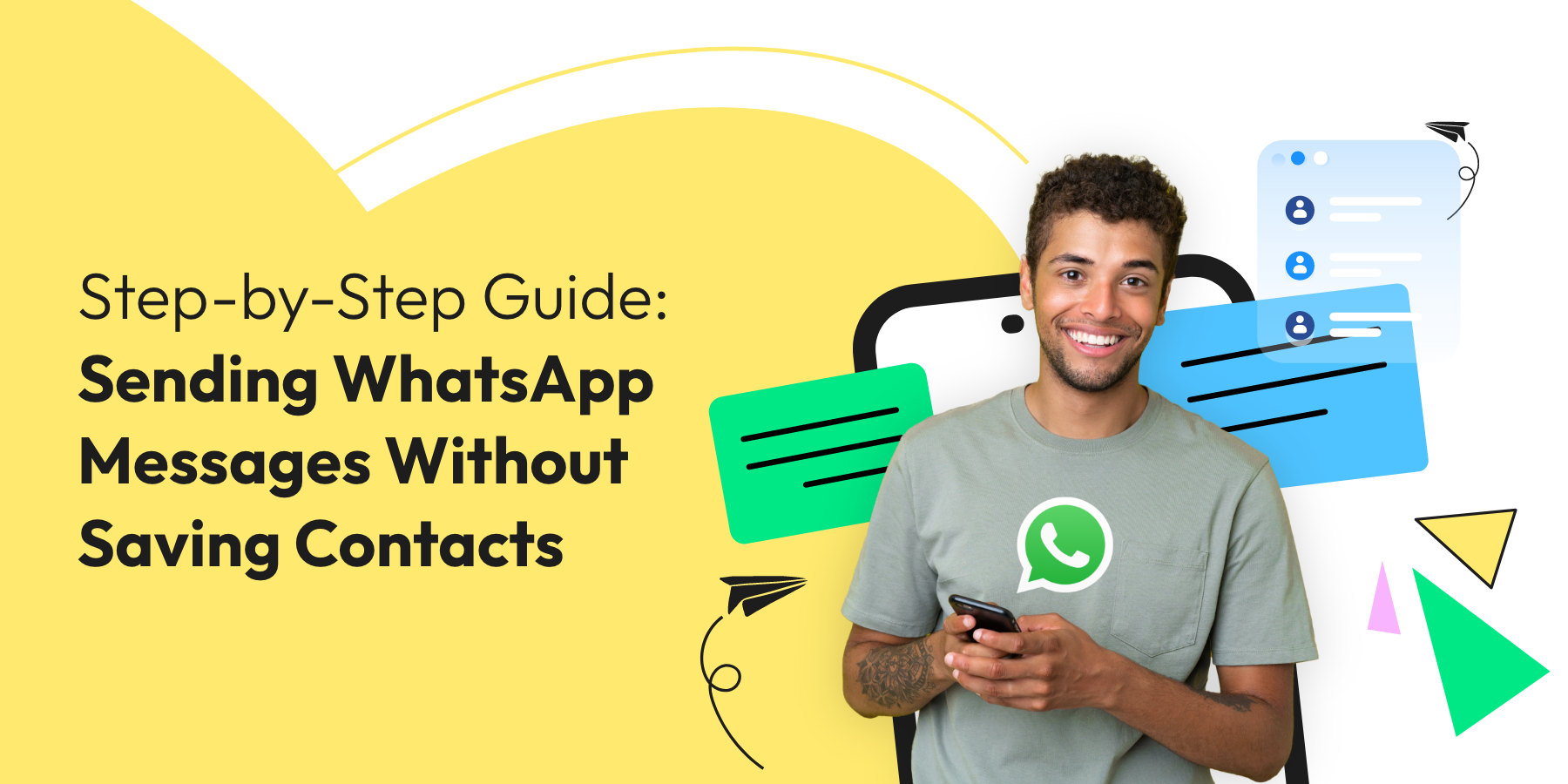
Step-by-Step Guide: Sending WhatsApp Messages Without Saving Contacts
We’ve all saved contacts on WhatsApp for a one-time conversation, haven’t we?
Maybe it was the electrician who came to fix that flickering light bulb or the local bakery you contacted for a custom cake on your best friend’s birthday.
Perhaps it was the florist you reached out to for a bouquet to brighten up someone’s day or the caterer you booked for that memorable family gathering.
The point is we’re all guilty of doing so.
What if we told you you don’t need to do that anymore?
Imagine a life where you don’t have to scroll through a maze of random contacts like ‘Gary Electrician,’ ‘Weird Cake Guy,’ ‘Bookstore Owner,’ or ‘Dog Walker,’ ever again.
Sounds liberating, doesn’t it?
Well, we’ve got a secret rolled up our sleeves.
And since we’re in a mood to share today, we’ll spill all the beans for you lucky folks.
So grab a pen and paper (or use digital notes) because we’re discussing the different ways of sending messages on WhatsApp without saving number.
But before we get into the ‘how,’ let’s discuss the ‘why.’
Why Send Messages on WhatsApp Without Saving Number?
Sending a quick message on WhatsApp shouldn’t require adding a contact number first. This minor inconvenience often leads to missed communication opportunities, especially in business.
The Challenge for Businesses
Imagine your business is thriving, and you’re generating numerous leads. Manually saving each contact just to send a message is tedious and time-consuming. It can hinder your WhatsApp marketing efforts and slow down your communication process.
The Hurdle for Clients
Customers value their time. If they have to save your number to ask a quick question or make an inquiry, they might decide it’s not worth the effort and move on, resulting in lost sales.
These scenarios can impact your business growth and customer satisfaction. But there’s good news! As mentioned earlier, you can save messages on WhatsApp without saving contact to overcome these hurdles.
With that out of the way, let’s discuss how you can do that.
How to Send Messages on WhatsApp Without Saving Number?
There are a few techniques that you can use to send a message on WhatsApp without saving number. We’ll delve into the most easy and effective ones.
Method 1: Using WhatsApp QR Codes
This one is a pretty straightforward and efficient way of sending messages on WhatsApp without saving number.
Just follow these simple steps, and you’re good to go.
- Access the WhatsApp QR Code generator tool from Wati (it’s free!).
- Enter your mobile country (with country code) and email ID.
- Hit ‘generate now’
- You can share your QR code in various ways, both online and offline. This makes it easy for clients to scan and message you on WhatsApp without saving your number.
Bonus: You can also enter a welcome message while entering your mobile number and ID. Wati will automatically send it when a user clicks on your chat link. This makes it easier to initiate a conversation.
Method 2: Using Third-Party Apps
Another way to send messages on WhatsApp without saving number is using third-party apps.
One of the most common platforms that people use is Truecaller.
Initially released in 2009, this leading app has become a fan favorite. People use it for call recording, caller ID information, call blocking, exchanging messages, etc.
Here’s how you can use Truecaller to send WhatsApp message without saving number.
- For starters, ensure that Truecaller is installed on your device.
- Launch Truecaller and use its search function to locate the number you wish to message.
- When the number appears, you’ll see various interaction options. Find and select the WhatsApp icon.
- This will direct you to WhatsApp. The unsaved number will open a chat window, allowing you to start messaging immediately.
Method 3: Using WhatsApp’s Click to Chat Feature
One of the more popular techniques is using WhatsApp’s click-to-chat feature.
WhatsApp’s click-to-chat feature lets you start a conversation without saving the person’s number. If you know their number and they have WhatsApp, you can create a link to open a chat instantly. It works on both your phone and WhatsApp Web.
- Copy link: You can start by copying this link: https://wa.me/phone-number. Have the phone number you want to message ready.
- Open a Web Browser: Use a browser like Google Chrome on your phone or computer.
- Edit the Link: Paste the copied link into the browser’s URL bar. Replace ‘phone number’ with the full number, including the country code. For example, for an Indian number 9988776655, the link becomes https://wa.me/919988776655.
- Navigate to the Link: Press enter and wait for the page to load.
- Continue to Chat: Click the ‘Continue to Chat’ button on the WhatsApp page.
- Start Messaging: The chat window for that number will open in WhatsApp, letting you message without saving the contact.
Alternatively, Wati has an easy-to-use, free WhatsApp link generator that you can use. It works like the WhatsApp QR code generator that you talked about earlier. You can try it now.
Method 4: Find the Contact Number in WhatsApp Groups
While this method might not work for everyone, it’s still pretty solid.
In order to send a message on WhatsApp without saving number, here’s what you need to do.
- Open the WhatsApp group chat where the person is a member.
- Scroll through the list of group members and locate the desired number.
- Tap on the number to bring up a pop-up window.
- Inside the pop-up window, choose the “Message” option.
- This action will open a chat window with that person, allowing you to message them directly without saving their phone number beforehand.
Method 5: Message Yourself
Sounds counterproductive, right?
Well, it isn’t.
In fact, this technique is so simple that it’s genius.
For occasional or spontaneous messages where saving the number isn’t needed, you can paste the number into your own WhatsApp chat.
Here’s how it works.
- Open WhatsApp and tap the search icon.
- Type “You” in the search bar to open your chat with yourself.
- Paste the unsaved number into the chat and send a message to yourself.
- The number will become clickable (blue). Tap on it.
- Choose “Chat with” from the options that appear to open a new chat window with that number.
Using WhatsApp Without Saving Number With WhatsApp Business API
While the techniques mentioned above can work on individuals or small groups, they might not be ideal for businesses.
Businesses seeking a streamlined method to interact with customers will find the WhatsApp Business API to be a valuable option.
It enables extensive messaging capabilities without constraints. Plus, it provides a structured, professional, and compliant communication platform.
The WhatsApp Business API is designed to empower businesses to effortlessly broadcast messages to a vast audience. From transactional messages and informative content to promotional messages, this API does it all seamlessly.
Related Read: Difference between WhatsApp Messenger, WhatsApp Business App, and Business API
Its standout feature is the ability to send bulk broadcast WhatsApp messages to both saved and unsaved contacts (within messaging tier limits). It enables you to reach numerous recipients at once without cluttering your contact list.
Why Choose Wati as your WhatsApp API Provider?
Wati, an end-to-end WhatsApp Business API service provider, is trusted by people in roughly 100+ countries.
When it comes to using WhatsApp without saving number, Wati provides the ultimate solution.
It has a bulk broadcast feature that allows you to send bulk WhatsApp messages to anyone. And it goes without saying that you don’t need to save their contact.
Let us solidify our case. Here are a few reasons why you should consider Wati for broadcasting messages.
- Campaign Management: Simplifies sales and marketing communications with easy-to-manage WhatsApp marketing campaigns.
- Scheduled Messages: Plan and schedule WhatsApp messages according to your campaign needs.
- Stronger Connections: Communicate with contacts in their preferred language.
- Efficient Broadcasting: Reach multiple contacts at once via WhatsApp.
- Automated Message Management: Automate message delivery for effective campaigning.
- Personalization: WhatsApp Template messages for consistency. You personalize them for each contact.
- Global Reach: Support hundreds of languages and dialects for a worldwide connection.
Impressive, right?
That was only for the broadcast front. Besides this, Wati also offers features like a shared team inbox, no-code chatbot, catalog, and custom notifications. All these work seamlessly and in sync to provide you with the ultimate experience.
Sign up for a 7-day free trial and get started today! You can also choose to book a demo to get a better sense of our offerings.
Final Words
Now you know how to send messages on WhatsApp without saving number. These methods will surely save you time and keep your contacts list uncluttered.
Whether using QR codes, third-party apps, click-to-chat, group contacts, or messaging yourself, there’s a method for everyone.
And for those seeking more advanced capabilities, there’s always Wati!
Frequently Asked Questions
How can businesses integrate messaging without saving contacts into their existing CRM systems?
Businesses can use WhatsApp Business API to integrate and automate messaging directly from their CRM.
Can businesses use automated tools for sending messages without saving contacts?
Yes, businesses can use tools like the WhatsApp Business API to automate messaging without saving contacts.
How can businesses measure the effectiveness of their messaging strategies without saving contacts?
Businesses can track metrics like open rates, response rates, and conversions using analytics tools integrated with their messaging platform.
Are there any privacy concerns associated with using Click to Chat links?
Yes, privacy concerns exist, as users’ phone numbers are exposed through the link. However, we at Wati comply with privacy regulations for links generated through our click-to-chat link generator.
Latest Comments