-
-
FeaturesคุณสมบัติPenyelesaianRecursosFiturCaracterísticas精选功能功能特點المزايا
-
Solutionsโซลูชั่นPenyelesaianSoluçõesSolusiSoluciones解决方案解決方案الحلول
-
IntegrationsการผสานรวมIntegrasiIntegraçõesIntegrationsIntegraciones集成整合服務دمج مع تطبيقات أخرى
-
Affiliate/Partnersพันธมิตร/พันธมิตรทรัพยากรAfiliasi/Rakan KongsiAfiliados/ParceirosAfiliasi/MitraAfiliados/Partners联盟/合作伙伴聯盟/合作夥伴شريك
-
ResourcesจองการสาธิตSumberRecursosSumber dayaRecursosالموارد資源中心
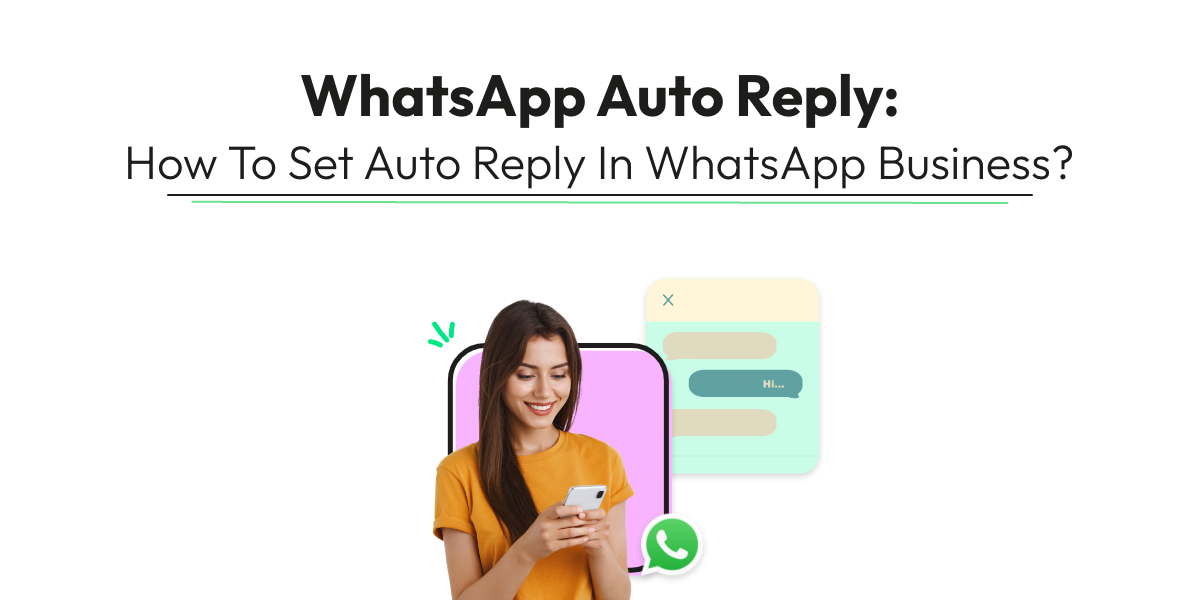
WhatsApp Auto Reply: How To Set Auto Reply In WhatsApp Business?
WhatsApp might already be your go-to for personal chats. But did you know it’s also becoming a primary tool for business communication? That’s right! With the WhatsApp Business auto reply feature, you can always stay ahead, ensuring that no customer query goes unanswered.
Now, think about setting up WhatsApp auto reply. It’s more than just an automated response—it’s about enhancing the customer experience, making them feel valued even when you’re away. Whether you’re using the WhatsApp business auto reply message feature or considering integrating a WhatsApp auto reply chatbot, you’re taking a leap towards efficiency and top-notch service.
What is WhatsApp Auto Reply?
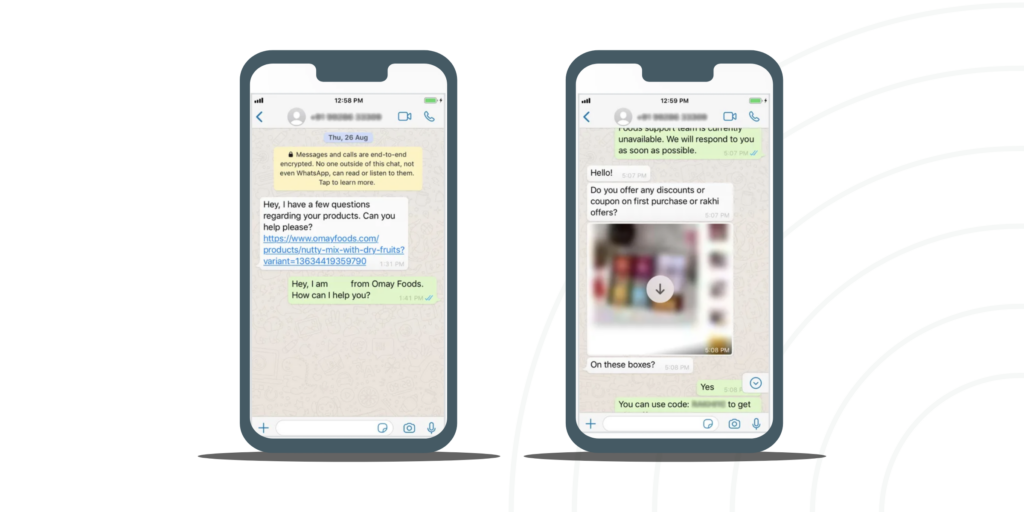
You know how sometimes you’re swamped with tasks and can’t immediately reply to a message? Or those late-night customer queries that you wish you could address right away? This is where WhatsApp auto reply comes into play.
In simple terms, WhatsApp auto reply is like your virtual assistant on WhatsApp. It automatically sends a message on your behalf when you can’t respond instantly. Think of it as an ‘out-of-office’ reply for your emails, but for WhatsApp.
Now, if you’re using the business version of the app, the WhatsApp Business auto reply feature becomes even more tailored for you. With it, you can set specific messages, decide when they go out, and ensure that your customers always receive a prompt response, even when you’re not around.
The Benefits of WhatsApp Auto Reply for Businesses
Ensuring 24/7 communication with clients and customers: The world doesn’t sleep, and neither should your business communication. With WhatsApp Business auto-reply, you’re always “online”. Whether it’s a late-night query or an early-morning inquiry, your customers will always get a response.
Reducing the workload for customer service representatives: We get it; your team is fantastic. But even superheroes need a break. By setting up a WhatsApp business auto reply message, you’re giving your team a helping hand, ensuring they don’t get overwhelmed with repetitive questions.
Providing immediate responses to frequently asked questions: Got questions that pop up again and again? Instead of manually answering them every time, why not set up a WhatsApp auto reply chatbot? It can instantly answer those common questions, saving time and effort.
Building trust through prompt replies: Nothing says “We value you” more than a quick response. Even if it’s an automated message letting them know you’ll get back soon, it builds trust. Your customers will appreciate the promptness, and it reflects positively on your brand’s image.
How to enable Auto Reply for WhatsApp Business App?
Watch this video from 2:18 or follow the below steps.
- Access Settings:
Open the WhatsApp Business app and tap on the three dots in the upper right corner of the Chat window. Now, tap on Settings -> Business Settings -> Away message. - Activate ‘Send Away Message’:
Turn on the toggle button next to ‘Send away message’. - Customize Your Away Message:
Tap on the message and enter the away message you want to send to your customers, then tap ‘Ok’. - Schedule Your Away Message: Configure the schedule of your away message based on your preferences:
- Always send: Choose this if you’re unavailable for an extended period, such as a vacation.
- Custom schedule: Select this to send automated messages during specific times of the day.
- Outside of business hours: Opt for this to send automated messages only outside business hours. Note: Set business hours in your WhatsApp Business profile.
- Select the Recipients: Choose the recipients for your away message:
- Everyone: Send automated messages to everyone who texts you after business hours.
- Everyone not in the address book: Send messages to numbers not in your contacts list.
- Everyone except: Exclude specific contacts from receiving auto-replies.
- Only send to: Send messages to selected contacts.
With these simple steps, you can set up auto-reply for your WhatsApp Business App.
How to Enable Auto Reply or Out-of-Office messages using Wati’s WhatsApp API?
You must first set your office hours and then set an out-of-office message.
Steps to set your office hours
1. Navigate to ‘Automation’ –> ‘Default Action’ and click on the Set Working Hours button
2. Choose your working days and hours
3. Click ‘Save’
Steps to set out of office message
1. Navigate to ‘Reply Material’ from the left navigation
2. Click on the ‘Add Text’ button
3. Add the Name and the Content and click ‘Save.’
4. Navigate back to ‘Default Actions’ enable non-working hours checkbox and select the out of office reply material
Watch the step-by-step instructions video in our support article if that helps you.
Limitations of Auto Reply for WhatsApp Business
Lack of Personalization in Complex Scenarios:
While you can customize WhatsApp business auto replies to a certain extent, they might not fully address more complex or specific customer inquiries. This limitation means that auto replies can sometimes fail to provide the nuanced responses that certain situations demand.
Overdependence Risk:
Relying too heavily on auto replies can lead to a depersonalized customer experience. It’s essential to balance the use of WhatsApp auto reply with human interaction to maintain a personal touch in your customer service.
Limited Scheduling Flexibility:
Although you can schedule WhatsApp auto replies for specific times, there might be occasions when you need more dynamic scheduling options. For example, during unexpected closures or emergencies, the current scheduling features might not be sufficiently adaptable.
Potential for Miscommunication:
Auto replies are preset messages. If not regularly updated or appropriately targeted, they can lead to miscommunication with your customers. Ensuring that your WhatsApp auto reply messages are clear, concise, and updated is key to preventing confusion.
Absence of Advanced Features:
While WhatsApp Business auto reply offers basic functionalities, it lacks advanced features like AI-driven responses or the ability to understand and categorize different types of customer queries automatically.
Spamming Concerns:
If not configured properly, your auto replies could be sent repeatedly in certain scenarios, which might be perceived as spamming by your customers. It’s important to set up these replies thoughtfully to avoid overwhelming your clients.
Limited Branding Opportunities:
Although you can customize the content of your auto replies, the format and presentation options are limited. This can restrict your ability to fully align these messages with your brand’s unique voice and style.
No Real-Time Interaction:
Auto replies cannot provide real-time, interactive communication. They can’t ask follow-up questions or make decisions based on customer responses, which can be a limitation in resolving complex customer issues.
Dependency on Internet Connectivity:
Like all features of WhatsApp Business, auto replies depend on a stable internet connection. Any connectivity issues can lead to delays or failures in sending these automated responses.
Lack of Comprehensive Analytics:
WhatsApp Business provides limited analytics on the performance of your auto replies. Without detailed insights, it’s challenging to measure the effectiveness of your auto-reply strategy and make informed improvements.
Now you can see that the WhatsApp Business app provides the least to the auto-replies on WhatsApp.
If the WhatsApp Business app doesn’t seem fit for your business to auto reply to your customers on WhatsApp, You can use the WhatsApp Business API to set up an intelligent auto reply chatbot on your business number.
By understanding these limitations, businesses can better utilize the auto-reply feature in WhatsApp Business and employ additional tools and strategies to enhance customer communication and satisfaction.
Use WhatsApp Chatbots for Auto-Replies
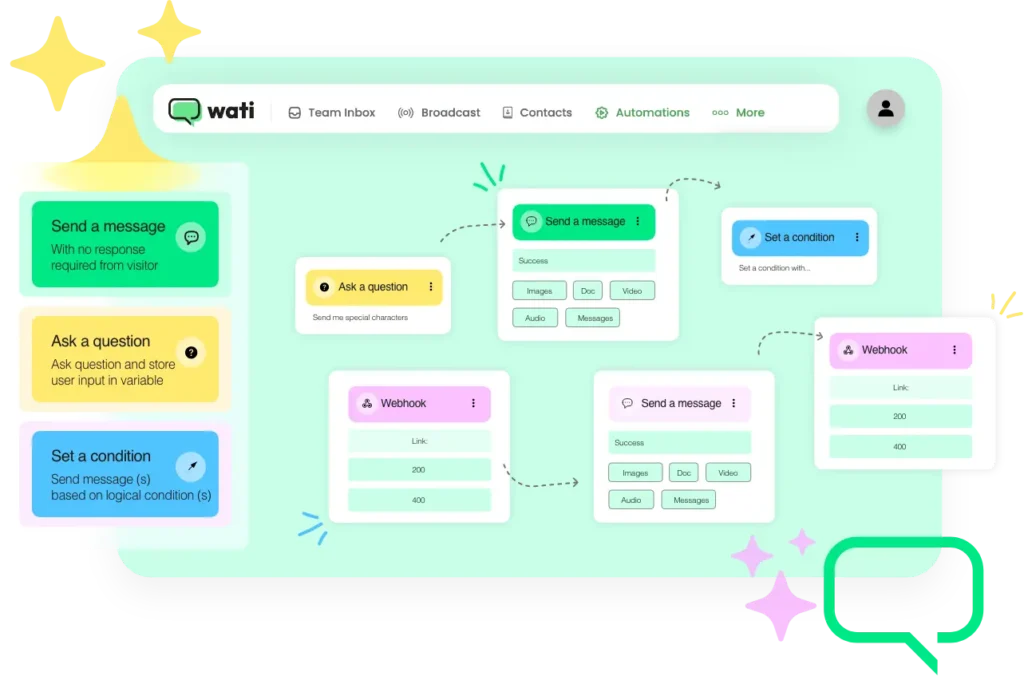
Integrating a chatbot with WhatsApp can significantly enhance your business communication and customer support.
Here are some of the key benefits of using a WhatsApp chatbot:
- Improved Customer Service: Chatbots can handle multiple customer inquiries simultaneously, providing quick and efficient support, leading to higher customer satisfaction.
- 24/7 Availability: Chatbots are available round the clock, ensuring customers receive assistance at any time, even outside of business hours.
- Reduced Response Time: Chatbots can provide instant responses to customer inquiries, improving the overall customer experience and preventing frustration from long waiting times.
- Cost Savings: By automating routine tasks and frequently asked questions, chatbots help reduce operational costs and allow your team to focus on more complex issues.
- Lead Generation and Nurturing: WhatsApp chatbots can help identify potential leads, engage with them, and guide them through the sales funnel, leading to higher conversion rates.
- Multilingual Support: Chatbots can be programmed to understand and communicate in multiple languages, catering to a diverse customer base and expanding your business’s reach.
In summary, implementing a WhatsApp chatbot can significantly enhance your customer support, streamline communication processes, save costs, and drive business growth
How to get a Chatbot for an auto-reply on WhatsApp?
Firstly, you need to acquire an approved WhatsApp Business API number. To do this, find a reliable WhatsApp Business API provider that caters to your business needs.
Keep in mind that not all API providers offer WhatsApp chatbot integration. At Wati, we not only provide API access but also include a user-friendly chatbot builder.
Now, look at our step-by-step video tutorial demonstrating how to seamlessly create an intelligent auto-reply chatbot for WhatsApp Business.
Well Done! Now you’ve got a WhatsApp Chatbot
With Wati’s No Code Flow Builder, you can deploy an intelligent chatbot on your WhatsApp Business. A chatbot will always be there for your business to auto-reply on WhatsApp.
As a leading provider of WhatsApp Business solutions, Wati can help your business leverage the full potential of the platform.
Wati offers seamless integration with the WhatsApp Business API, ensuring smooth and efficient communication with your customers.
By partnering with Wati, you gain access to:
- Expert support: Get guidance from industry experts to help you navigate and optimize your WhatsApp Business communication strategy.
- Customized solutions: Receive tailored solutions that cater to your unique business needs, ensuring the best possible results.
- Advanced features: Benefit from Wati’s cutting-edge features, such as automation, AI chatbots, and CRM integration, to streamline your customer interactions.
The WhatsApp Business app is an essential tool for businesses in 2023, allowing you to set up auto-replies and stay connected with your customers.
With Wati’s expertise and the power of the WhatsApp Business API, your business can thrive in today’s competitive market.
So, embrace the future of communication and start using auto-reply for WhatsApp Business today!
Frequently Asked Questions
What is WhatsApp Auto Reply?
WhatsApp auto reply is a feature in WhatsApp Business that allows you to automatically send a preset reply to messages when you’re unable to respond immediately. This ensures your customers receive immediate engagement, improving customer service efficiency.
How can I set up WhatsApp Business Auto Reply?
To set up WhatsApp business auto-reply, open your WhatsApp Business app, go to ‘Settings’, then ‘Business settings’, and select ‘Away message’. Here, you can create and customize your auto-reply message and set the schedule for when it should be active.
Can I customize WhatsApp Auto Reply messages for different customers?
Yes, you can personalize WhatsApp auto-reply messages based on common queries or customer groups. This helps in providing a more tailored response, enhancing the customer experience.
Is it possible to schedule WhatsApp Auto Replies for specific times?
Absolutely! You can schedule your WhatsApp auto replies to activate during specific hours or when you are marked as ‘Away’. This feature is particularly useful for managing customer expectations outside business hours.
How does WhatsApp Auto Reply help my business?
Using WhatsApp auto reply helps in maintaining constant communication with your clients, providing immediate responses to inquiries, and improving overall customer satisfaction, which is vital for business growth and customer retention.
Can I include links and contact information in my WhatsApp Auto Reply messages?
Yes, you can include links, contact details, or even promotional content in your WhatsApp business auto-reply messages. This can be an effective tool for directing customers to your website, online store, or other important resources.
Is there a limit to the number of auto replies I can set in WhatsApp Business?
Currently, WhatsApp Business does not impose a strict limit on the number of different auto replies you can set. However, it’s important to keep your messages organized and relevant to your customer’s needs.
Can WhatsApp Auto Reply work for both individual and group chats?
Yes, the WhatsApp auto-reply feature can be configured to work for both individual and group chats, ensuring you maintain responsiveness across all communication channels.
How do I know if my WhatsApp Auto Reply is working effectively?
Monitor customer responses and engagement levels. Regularly update your auto replies based on customer feedback and business needs to ensure effectiveness.
What should I avoid when setting up WhatsApp Auto Replies?
Avoid overly generic messages. Customize your WhatsApp business auto replies to reflect your brand’s voice and address common queries specifically. Also, ensure to update these messages regularly to keep them relevant.
Latest Comments