-
-
FeaturesคุณสมบัติPenyelesaianRecursosFiturCaracterísticas精选功能功能特點المزايا
-
Solutionsโซลูชั่นPenyelesaianSoluçõesSolusiSoluciones解决方案解決方案الحلول
-
IntegrationsการผสานรวมIntegrasiIntegraçõesIntegrationsIntegraciones集成整合服務دمج مع تطبيقات أخرى
-
Affiliate/Partnersพันธมิตร/พันธมิตรทรัพยากรAfiliasi/Rakan KongsiAfiliados/ParceirosAfiliasi/MitraAfiliados/Partners联盟/合作伙伴聯盟/合作夥伴شريك
-
ResourcesจองการสาธิตSumberRecursosSumber dayaRecursosالموارد資源中心
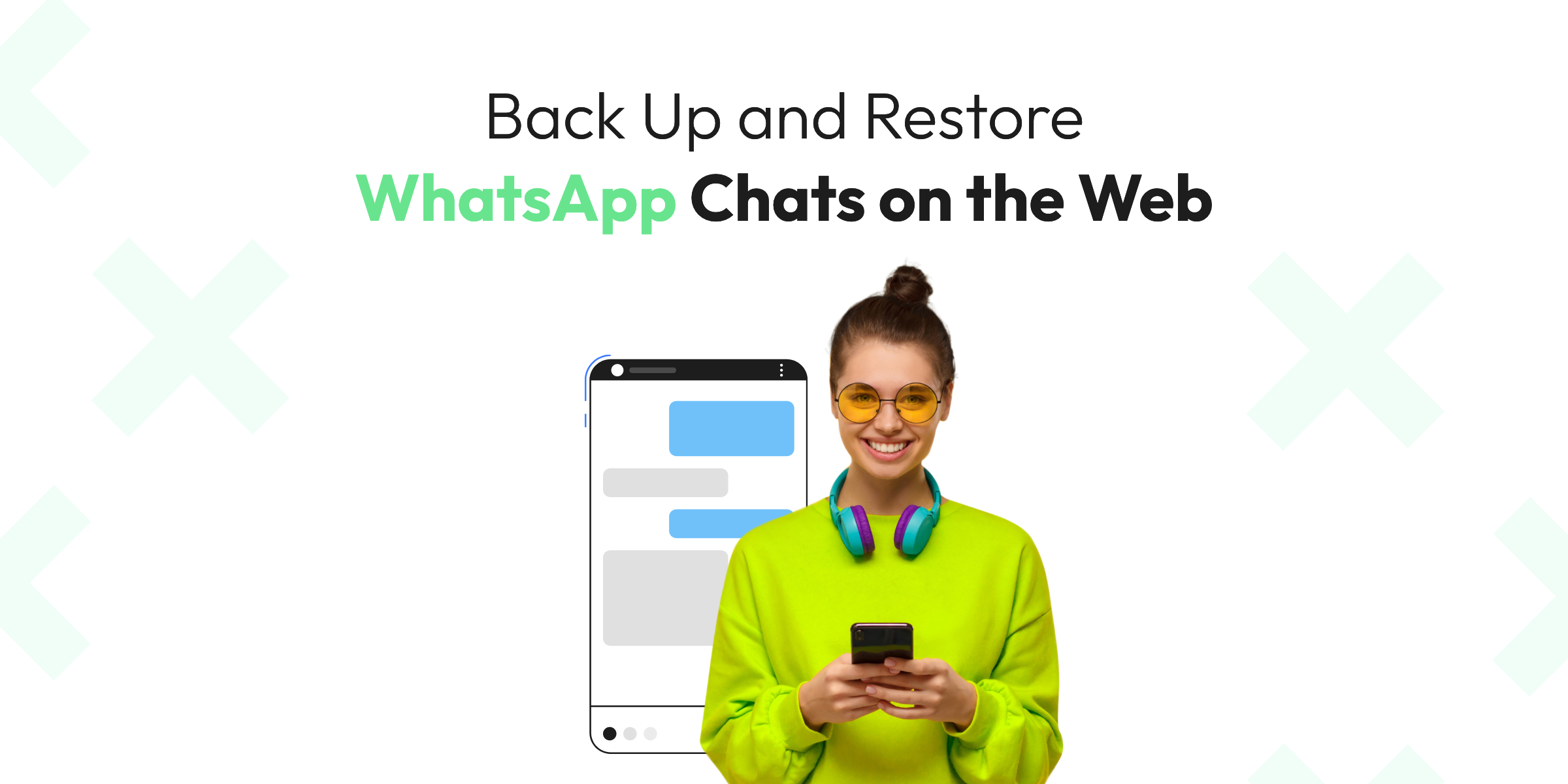
How to Backup & Restore WhatsApp Chats in 2025 [A Complete Guide]
In this digital age, where every interaction leaves an indelible mark, platforms that encapsulate our stories become indispensable. WhatsApp stands out in this regard, with WhatsApp Chats echoing our emotions, exchanges, and experiences.
The application’s end-to-end encryption fortifies these private dialogues, ensuring they remain beyond the grasp of unwarranted access. However, beyond this protective layer, the importance of preserving and, if needed, Restoring WhatsApp Chats takes center stage.
Whether it’s the collective joy encapsulated in family photographs or the time-sensitive nature of business voice memos, WhatsApp Chats bridge these vast spectrums effortlessly.
The integral aspect of maintaining backups amplifies when the daunting reality of losing these WhatsApp Chats looms large. Be it unforeseen device issues, accidental message deletions, or unpredictable events like theft, myriad factors can obscure our digital chronicles. It’s here that the nuances of this guide shine the brightest, emphasizing the salience of backups and efficient Restoring WhatsApp Chats as our safeguard against the abyss of lost communications.
Venturing further, this guide will shine a spotlight on intricate facets like WhatsApp Web Restore and answer all your questions on how to backup WhatsApp chats, thus covering the overarching theme of WhatsApp Chat Security. Arm yourself with an encompassing grasp of WhatsApp Chats and their safeguarding dynamics. Journey with us through the corridors of digital backup and restoration, ensuring that your prized conversations are always within arm’s reach, a mere click away.
The Need for Backing Up WhatsApp Chats
As we navigate the intertwined paths of our digital and tangible worlds, it becomes evident that just as we treasure and secure physical keepsakes, our digital recollections, especially our WhatsApp Chats, warrant equal protection. The emphasis on Restoring WhatsApp Chats goes beyond mere tech diligence; it resonates with the profound importance of these online conversations in our narratives.
This brings us to the realm of WhatsApp Chats Security. Analogous to how a sturdy lock ensures our home’s safety, periodic backups act as protective barriers for our invaluable dialogues. By integrating a habit of preserving chats, we establish layers of security. This ensures that even in the face of potential data hurdles, our cherished exchanges remain intact.
One might question the necessity of this, especially given WhatsApp’s robust end-to-end encryption safeguarding our interactions. Drawing a parallel: while an invaluable painting is secure in a state-of-the-art museum, isn’t it prudent to also maintain a backup, perhaps a detailed replica, elsewhere? In the face of unforeseen events, the essence of the artwork remains captured. In a similar vein, by prioritizing the act of Restoring WhatsApp Chats, we ensure our digital chronicles have multiple touchpoints of safety, poised for access whenever required.
Through the strategic backup and adept restoration of WhatsApp Chats, we’re not merely saving data but echoing the myriad stories, instances, and sentiments that mold our identities.
How to Backup WhatsApp Chats on the Web
Our online interactions, rich with emotions, choices, and memories, mandate robust security that mirrors their significance. While WhatsApp has skillfully integrated end-to-end encryption into its framework, safeguarding these WhatsApp Chats from potential loss necessitates additional protective layers. This underscores the need to back up chats and, if adversity strikes, the pivotal role of Restoring WhatsApp Chats.
Key Essentials for an Unhindered Backup Process:
- Active WhatsApp Profile: It’s evident but crucial. Your account serves as the archive for your conversations, and syncing it with its web counterpart initiates the backup process.
- Consistent Internet Connectivity: Vital for an error-free backup, ensuring every fragment of your conversation is secured.
- Google Drive or iCloud Integration: Based on your gadget’s framework, one of these cloud storage avenues becomes essential. They play a dual role – aiding in chat backup and being indispensable when Restoring WhatsApp Chats.
Using the web for WhatsApp Chats backup is both straightforward and crucial. Dismissing the myth that it’s technically convoluted, the integration of utilities like WhatsApp Web Restore and inbuilt cloud storage solutions ensures that safeguarding your dialogues is a breeze.
The WhatsApp Backup Procedure Simplified
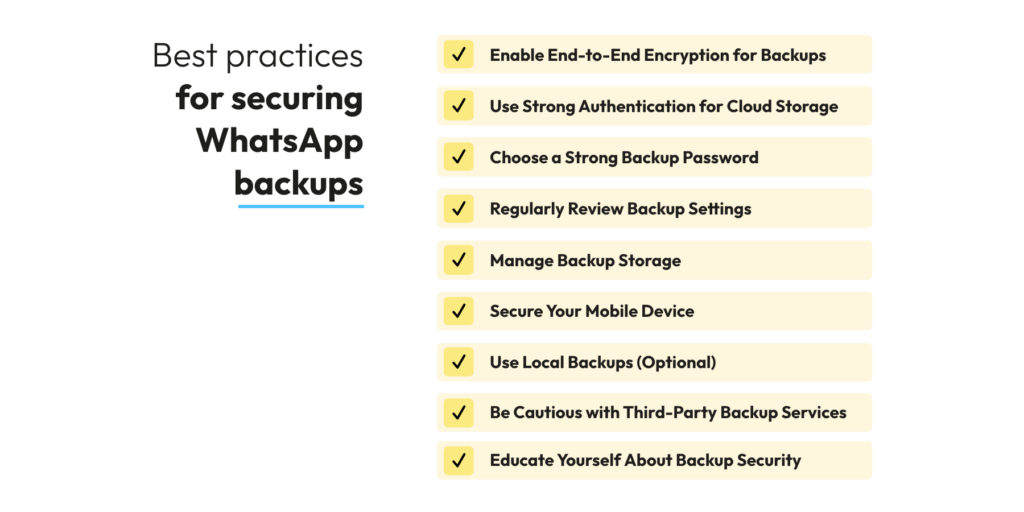
Embarking on your backup endeavor for WhatsApp Chats is quite intuitive. Initiate by launching WhatsApp on your smartphone and seamlessly integrate it with its web counterpart using the QR code. Upon successful synchronization, navigate towards the settings domain. Herein lies the heart of chat backup functionalities, bestowing the liberty to decide on the inclusion of media assets.
While the backup is in full swing, it’s an opportune juncture to probe the nuances of WhatsApp Chat Security. An inevitable question surfaces: How robust is this backup shield? WhatsApp stands tall, ensuring that backups nestled in the cloud embrace encryption, rendering them impervious to unsolicited intrusions.
We understand that backing up WhatsApp chats can be overwhelming, especially if you’re doing it for the first time. To make it easier for you, we have curated below best practices to backup WhatsApp chats securely.
- Enable End-to-end Encryption for Backups
- Use Strong Authentication for Cloud Storage
- Choose a Strong Backup Password
- Regularly Review Backup Settings
- Manage Backup Storage
- Secure Your Mobile Device
- Use Local Backups (Optional)
- Be Cautious with Third-party Backup Services
- Educate Yourself About Backup Security
To summarize, as we traverse the expansive digital realms, depositing traces via texts, images, and clips, ensuring their safeguarding becomes crucial. The seemingly routine act of backup holds paramount importance—it’s the protective shield guarding against potential data losses. Through consistent backups and proficiency in Restoring WhatsApp Chats, we champion the preservation of our digital narratives.
Steps to Restore WhatsApp Chats from a Backup
In the expansive realm of digital conversations, unexpected turns can lead to loss or deletion of vital chats. Whether you’re transitioning to a new device, recovering from a software glitch, or trying to retrieve accidentally deleted messages, Restoring WhatsApp Chats is an indispensable skill in today’s digital age.
Restoring isn’t just about retrieving lost data; it’s about reclaiming memories, decisions, and emotions encapsulated within those messages. And while the backup process is one part of the equation, understanding the steps to restore these conversations when the need arises is the other essential half. Leveraging tools like WhatsApp Web Restore can make this process seamless and efficient.
Preparing for Restoration:
Before embarking on the restoration journey, a few prerequisites are in order:
- A fresh installation of WhatsApp: If you’ve encountered issues or are setting up a new device, ensure you’ve freshly installed the app. This sets the stage for a clean restoration.
- Access to the backup account: Whether it’s Google Drive or iCloud, ensure you can access the account where your backup resides. This is the reservoir from which the Restoring WhatsApp Chats process will draw.
Demystifying the Restoration of WhatsApp Chats
Initiate by downloading and setting up WhatsApp on your device. As you progress with the registration using your number, WhatsApp astutely identifies the potential of restoring chats tied to any backups present either on Google Drive or iCloud.
When prompted, choose the ‘Restore from backup’ alternative. The time frame for the restoration pivots around the backup’s magnitude and the efficiency of your internet connection. It’s paramount to maintain an uninterrupted connection throughout to ensure seamless restoration.
The spectrum of WhatsApp Chats Security isn’t confined to just messaging; it envelops the restoration phase as well. The content retrieved from your designated cloud storage is fortified with end-to-end encryption. This ensures that during its transit from the cloud sanctuary to your gadget, it’s impervious to external vulnerabilities.
Reflecting on the Restoration Process
The art of Restoring WhatsApp Chats mirrors the essence of recapturing elapsed moments. It stands as a testament that despite the digital challenges we encounter, our cherished WhatsApp Chats are perpetually preserved, just a tap away from being relived. As our allegiance to these digital exchanges amplifies, the prowess to adeptly restore becomes indispensable. In this era, where fleeting digital exchanges are the norm, preserving and recalling memories symbolizes both defiance and jubilation.
The Security Aspect of WhatsApp Chats Backups
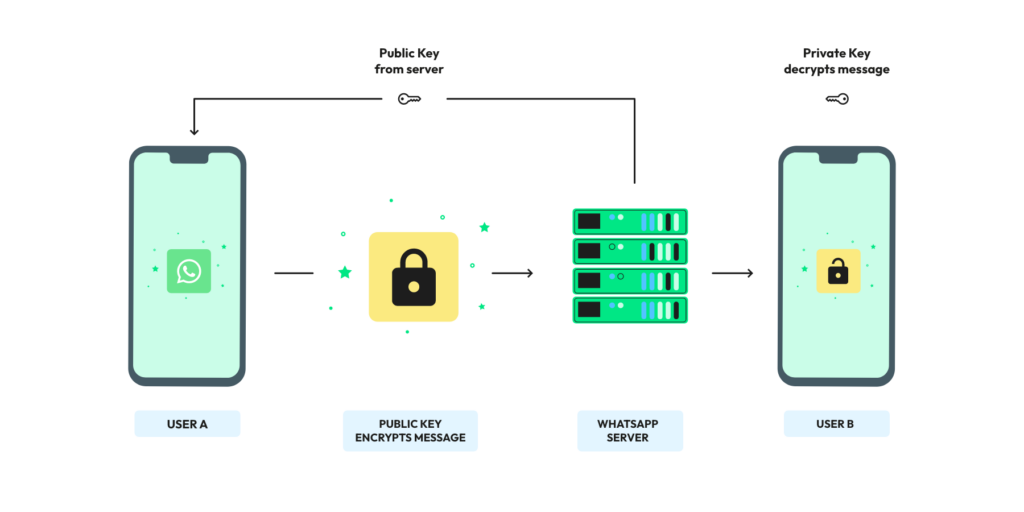
As we increasingly rely on mechanisms like backing up and Restoring WhatsApp Chats to shield against potential data mishaps, a pertinent query surfaces: How secure are these backups in comparison to our real-time WhatsApp Chats? Let’s journey into the security nuances tied to backups and the protective layers encapsulating them.
WhatsApp, hailed for its staunch dedication to user confidentiality, anchors its trust on end-to-end encryption for live chats. This cryptographic seal ensures only the sender and the recipient can decrypt and read the messages, effectively sidelining any third-party entities, WhatsApp included, from intercepting them. Yet, when we venture into the realm of backups, particularly those housed in cloud ecosystems like Google Drive or iCloud, the WhatsApp Chats Security blueprint undergoes a shift.
Chats, when transitioned to these cloud reservoirs, become governed by the security tenets of the chosen cloud platform. This translates to a scenario where your in-app WhatsApp Chats are safeguarded by WhatsApp’s encryption protocols, but once backed up, they don the encryption armor crafted by the cloud service in question. Grasping this nuanced divergence is paramount for individuals with an acute focus on data sanctity.
To further bolster security, users can adopt a few best practices:
- Regularly Update Passwords: Whether it’s Google Drive or iCloud, updating passwords periodically enhances the security layer. Using strong, unique passwords with a combination of letters, numbers, and symbols can deter potential breaches.
- Enable Two-Factor Authentication: Most cloud platforms offer two-factor authentication. This adds an additional layer of protection, ensuring that even if someone knows your password, they can’t access your backup without the second verification step.
- Be Cautious of Shared Devices: If using tools like WhatsApp Web Restore or accessing cloud storage on shared or public devices, always ensure you log out post usage. This prevents unauthorized access to your backups.
With the right practices and a discerning approach to digital security, one can enjoy the benefits of WhatsApp chat backups without compromising on their privacy. In the evolving landscape of digital communication, it’s not just about having conversations; it’s also about ensuring they remain secure, both in real-time and in memory.
Navigating Common Hurdles in WhatsApp Chats Backups
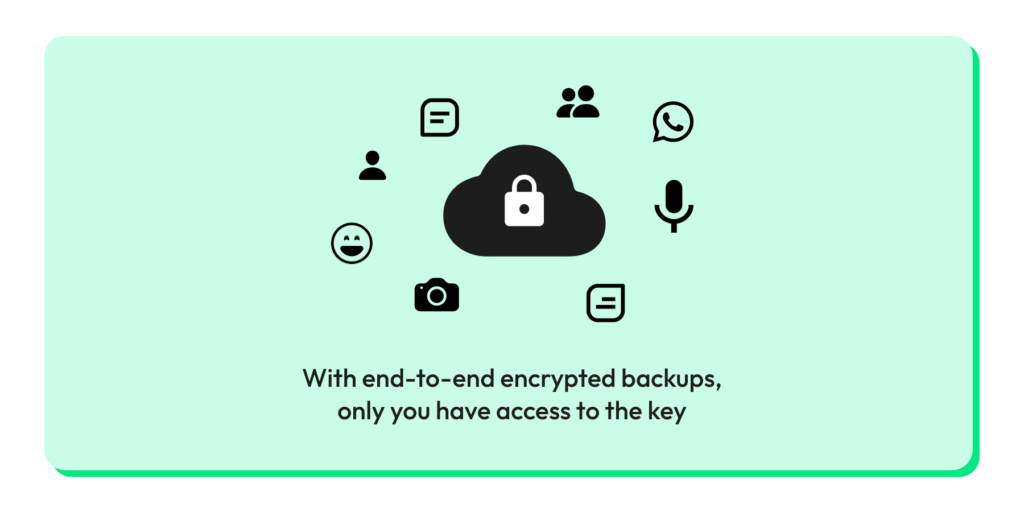
Traversing the multifaceted digital realm, especially when safeguarding cherished memories and crucial dialogues, demands vigilance. While the safeguards of backing up and Restoring WhatsApp Chats provide a semblance of security against unforeseen data adversities, users might sometimes find themselves ensnared in typical pitfalls, risking their chat archives.
Recognizing the significance of backups is only half the battle. Being attuned to prevalent missteps and sidestepping them is equally vital, serving as the bulwark that keeps your WhatsApp Chats intact.
- Infrequent Backups: A prevalent oversight stems from inertia. Banking solely on a dated backup is tantamount to gambling with data continuity. The ever-evolving digital milieu means that app updates or unforeseen bugs could render stale backups either obsolete or lacking. A consistent backup regimen, bolstered by tools like WhatsApp Web Restore, can circumvent this.
- Excessive Trust in Cloud Solutions: While the allure of cloud vaults like Google Drive and iCloud is undeniable, they shouldn’t be the only bastion for your backups. On-device, local backups provide an auxiliary safety net. Harmonizing both cloud and local strategies amplifies your WhatsApp Chat Security framework.
- Cloud Account Amnesia: In the modern age of managing myriad email accounts, it’s not uncommon to lose track of the specific account tethered to WhatsApp backups. Periodic verification and documentation of the associated account can spare potential restoration headaches.
- Overlooking App Enhancements: As tech solutions advance, so do potential cyber threats. Periodic WhatsApp updates not only introduce features but fortify existing security parameters, curbing vulnerabilities.
- Bypassing Two-Factor Verification: Its significance, while previously highlighted concerning backup integrity, bears reiteration. Two-factor authentication, compatible with both WhatsApp and its cloud counterparts, introduces an augmented security tier, deterring unsolicited intrusions.
Harnessing Browser Capabilities: Backing Up WhatsApp Chats on Google Chrome and Microsoft Edge
In today’s fast-paced digital world, the versatility of our tools becomes paramount. With WhatsApp Web increasingly becoming a preferred choice for desktop users, the browsers we employ play a significant role in enhancing our experience.
Notably, Google Chrome and Microsoft Edge have emerged as front-runners in this race. But beyond just messaging, how can one leverage these browsers for backing up chats? This guide unveils the seamless process of backing up WhatsApp Chats using these browsers, ensuring your digital memories are secure, accessible, and optimized for the best experience.
How to Backup WhatsApp Chats on Google Chrome and Microsoft Edge
In today’s fast-paced digital world, the versatility of our tools becomes paramount. With WhatsApp Web increasingly becoming a preferred choice for desktop users, the browsers we employ play a significant role in enhancing our experience.
Notably, Google Chrome and Microsoft Edge have emerged as front-runners in this race. But beyond just messaging, how can one leverage these browsers for backing up chats? This guide unveils the seamless process of how to backup WhatsApp messages using these browsers, ensuring your digital memories are secure, accessible, and optimized for the best experience.
How WhatsApp Web Works on Browsers
Before diving into the backup procedures, it’s essential to understand how WhatsApp Web interfaces with browsers like Google Chrome and Microsoft Edge. Both browsers allow users to access WhatsApp Web, syncing mobile chat histories and offering real-time messaging capabilities. The integration is smooth, intuitive, and tailored for performance. With this robust foundation, let’s explore the backup processes.
Backing Up WhatsApp Chats on Google Chrome
- Launching WhatsApp Web: Open Google Chrome and navigate to the WhatsApp Web portal. Scan the QR code using your mobile device to sync your chats.
- Accessing Settings: On the top-left corner, click on the three vertical dots to access the menu. Here, you’ll find ‘Settings’ – click on it.
- Initiating Backup: Within settings, locate the ‘Backup’ option. This feature ensures that your current chat history is saved and can be accessed anytime, even if your mobile device faces issues.
- Optimization Tip: Regularly clear cache and cookies in Google Chrome. This not only ensures optimal performance but also minimizes any glitches during backup. Navigate to Chrome settings, find ‘Privacy and Security’, and choose ‘Clear browsing data’ to manage this.
Backup of WhatsApp Chats on Microsoft Edge
- Engaging with WhatsApp Web: Open Microsoft Edge and direct your browser to the WhatsApp Web portal. Using your mobile WhatsApp camera, scan the displayed QR code to synchronize your chats.
- Navigating to Settings: In the upper left corner, there’s an icon depicting three horizontal lines. Clicking on this will reveal a drop-down menu. From here, select ‘Settings’.
- Commencing Backup: Within the settings panel, you’ll find an option labeled ‘Backup’. By activating this, you ensure your chats are stored and can be later restored if any unforeseen issues arise.
- Optimization Tip: For a streamlined experience on Microsoft Edge, it’s advised to keep your browser updated. Regularly check for updates by going to the three-dot menu on the top right, selecting ‘Help and feedback’, and then ‘About Microsoft Edge’. This will auto-check and prompt for any available updates.
WhatsApp, as a messaging titan, offers flexibility in its accessibility, and browsers like Google Chrome and Microsoft Edge amplify this versatility. By understanding the nuances of backing up chats on these platforms, users can ensure their conversations are not only easily accessible but also safeguarded against potential data losses.
Backup WhatsApp Chats Like a Pro with Wati
WhatsApp stands as an unparalleled messaging giant, weaving a tapestry of personal and professional narratives. Yet, as the need for backups grows, platforms like Wati have emerged, promising ease, efficiency, and security. Dive into this guide as we uncover the seamless process of backing up WhatsApp Chats using Wati, ensuring every cherished conversation remains safe.
The Rise of Wati: Understanding Its Significance
Wati is more than just another digital tool; it’s an evolving ecosystem designed to complement and enhance WhatsApp users’ experiences. Offering automation, CRM integrations, and backup capabilities, Wati has positioned itself as a reliable ally in the digital landscape.
Steps to Backup WhatsApp Chats Using Wati
- Setting Up: Begin by creating an account or logging into your existing Wati dashboard. Integrating your WhatsApp number is a straightforward process, with guided prompts.
- Navigating to Backups: Within the dashboard, locate the ‘Backup’ section, specifically tailored to manage and store your chat histories.
- Commence Backup: Choose the desired frequency for your backups – daily, weekly, or custom intervals. By selecting ‘Backup Now,’ Wati immediately secures your current chat history, storing it in encrypted servers for added security.
- Restoration: In events where data retrieval is required, Wati’s user-friendly interface ensures chat restoration is a click away. Navigate to the ‘Restore’ option in the backup section and choose the desired backup point.
Why Opt for Wati?
Beyond its backup capabilities, Wati offers a myriad of features optimized for businesses and individual users. From automated responses to CRM integration, its multifaceted approach caters to modern needs.
Optimization and Best Practices
- Regular Updates: Ensure your Wati platform is consistently updated. Newer versions not only offer enhanced features but also patch potential vulnerabilities.
- Secure Your Account: While Wati employs top-tier encryption, users should complement this by using strong passwords and enabling two-factor authentication.
- Engage with Community: Wati has a growing community of users. Engaging in forums and discussions can offer insights, tips, and tricks for an optimized experience.
Wati, with its intuitive design and robust capabilities, promises just that. As we continue to communicate, share, and build relationships over WhatsApp, platforms like Wati stand as sentinels, ensuring every word, every emotion, and every memory remains preserved for posterity.
Preserving Digital Dialogues: Safeguarding Our Modern-day Chronicles
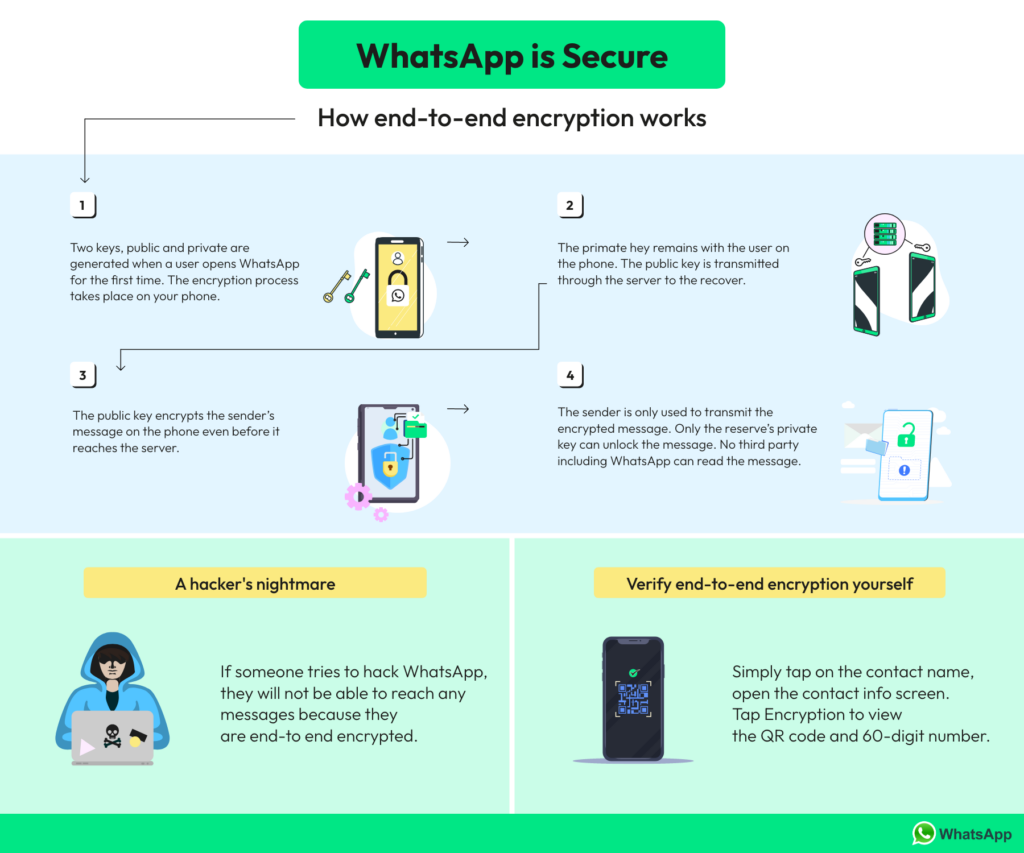
In the expansive realm of Restoring WhatsApp Chats, awareness is power. Recognizing potential pitfalls and actively taking steps to avoid them ensures your cherished conversations are not just backed up, but also protected from common oversights.
The ever-evolving digital landscape has amplified our reliance on platforms like WhatsApp. Our chats are no longer just fleeting exchanges; they are records, memories, commitments, and so much more. As these conversations enrich our daily lives, their preservation becomes imperative. Backing up and adeptly Restoring WhatsApp Chats isn’t a mere tech function; it’s an act of cherishing and safeguarding our digital legacies.
Furthermore, as we navigate the vast corridors of the internet, it’s essential to remember that the digital realm, much like the real world, is filled with both opportunities and challenges. By staying informed, leveraging platforms for backup and Restoring WhatsApp Chats, and ensuring our digital security, we can make the most of these opportunities while adeptly navigating challenges.
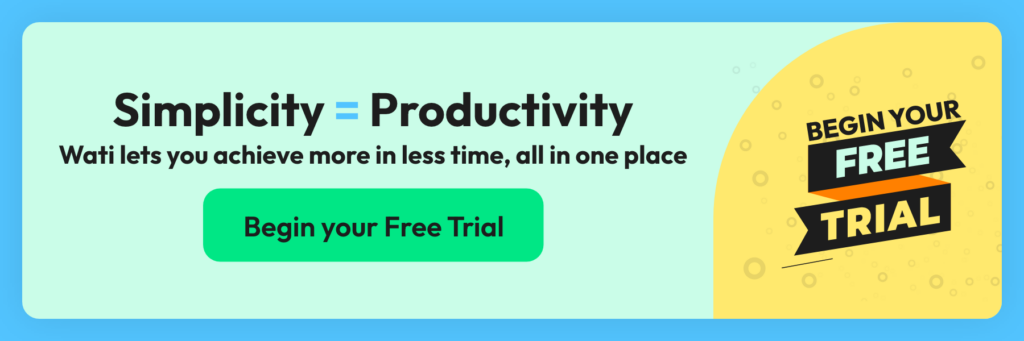
Frequently Asked Questions (FAQs) about WhatsApp Backups and Restoration
Embarking on the journey of backing up and Restoring WhatsApp Chats can often lead to a myriad of questions. With the dynamics of digital data continuously evolving, users often find themselves grappling with queries about the processes, security implications, and best practices. To address these common concerns, we’ve curated a list of frequently asked questions, providing clarity and guidance in the realm of WhatsApp Chat Security.
1. How Frequently Should I Backup My WhatsApp Chats?
Establishing automatic daily backups is recommended if your WhatsApp Chats are bustling with activity. This proactive approach minimizes the risk of significant data loss. Conversely, for those who tread the platform at a more leisurely pace, weekly or even monthly backups may be adequate. Leveraging tools such as WhatsApp Web Restore can greatly simplify and enhance the backup regimen.
2. Are Backup Protocols Divergent for iOS and Android Enthusiasts?
At their essence, the backup methodologies are congruent. However, the cloud repositories differ based on the operating system. Android patrons predominantly lean on Google Drive for their WhatsApp Chats archival, while the iOS populace gravitates towards iCloud. Owing to the distinct user interfaces of these cloud platforms, the procedural steps may exhibit minor discrepancies.
3. Steps to Undertake During WhatsApp Chats Backup Debacle?
Backup disruptions can be attributed to a plethora of culprits, ranging from insufficient cloud real estate and erratic internet connections to antiquated app versions. Ensure your cloud repository isn’t brimming to capacity, your internet is steadfast, and both your WhatsApp and respective cloud platform apps are updated.
4. Does the Backup Process Encompass Media Files Alongside Chats?
Absolutely, WhatsApp furnishes an option to encapsulate media assets within backups. Nonetheless, given the heft of these media files, routine backups might swiftly exhaust your cloud quota. Hence, it’s pivotal to routinely audit and recalibrate your storage, ensuring your WhatsApp Chats and media remain safeguarded without any storage hiccups.
5. How Secure Are My Backups, Especially on Cloud Platforms?
While real-time WhatsApp chats employ end-to-end encryption, backups on cloud platforms adhere to the security protocols of the respective service (Google Drive or iCloud). For enhanced security, use strong, unique passwords and enable two-factor authentication on your cloud accounts.
6. If I restore My Chats on a New Device, Will They Disappear from the Old One?
No. Restoring WhatsApp Chats on a new device retrieves and displays the chats there, but it doesn’t remove or alter the chat history on the original device, provided the original device isn’t reset.
7. Is the Restoration Protocol Altered When Employing WhatsApp Web Restore?
WhatsApp Web Restore predominantly serves the purpose of granting WhatsApp accessibility via a desktop interface. When it comes to the quintessential restoration journey of WhatsApp Chats, it remains anchored to the mobile application in tandem with its synergy with designated cloud ecosystems.
Latest Comments