-
-
FeaturesคุณสมบัติPenyelesaianRecursosFiturCaracterísticas精选功能功能特點المزايا
-
Solutionsโซลูชั่นPenyelesaianSoluçõesSolusiSoluciones解决方案解決方案الحلول
-
IntegrationsการผสานรวมIntegrasiIntegraçõesIntegrationsIntegraciones集成整合服務دمج مع تطبيقات أخرى
-
Affiliate/Partnersพันธมิตร/พันธมิตรทรัพยากรAfiliasi/Rakan KongsiAfiliados/ParceirosAfiliasi/MitraAfiliados/Partners联盟/合作伙伴聯盟/合作夥伴شريك
-
ResourcesจองการสาธิตSumberRecursosSumber dayaRecursosالموارد資源中心
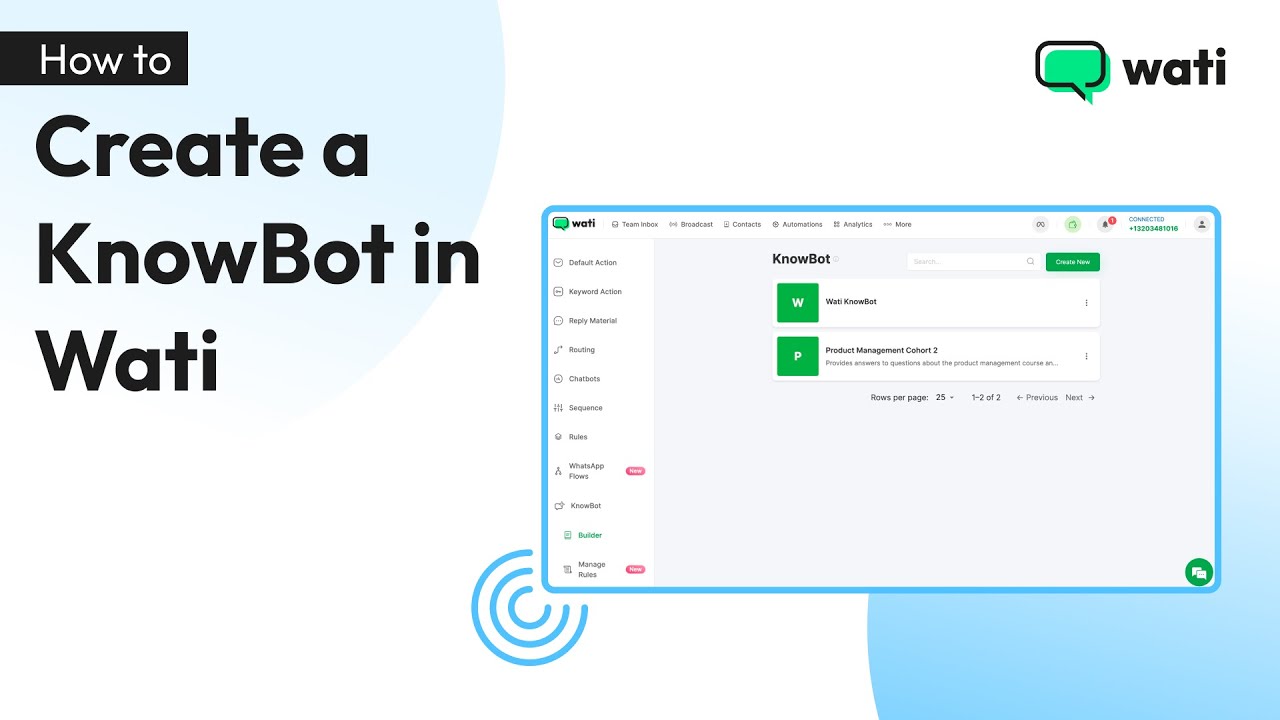
How to Create a KnowBot in Wati
Customer support can overwhelm your team, especially when repetitive questions like “What’s your refund policy?” or “How can I track my order?” pile up. Wati’s KnowBot steps in to handle these FAQs effortlessly—a game-changing, AI-powered chatbot that’s fast, efficient, and keeps both your team and customers happy.
In this blog, we’ll show you how to create a KnowBot for your business and set up advanced rules that route chats to a human when the KnowBot detects a need.
What Is KnowBot?
Wati’s KnowBot is an AI-driven chatbot that automatically handles repetitive customer questions using the knowledge base you upload. It streamlines customer interactions, making them faster, more efficient, and hassle-free.
Why should you use it?
- Scale effortlessly: KnowBot can manage a large volume of inquiries simultaneously.
- Faster response times: Customers receive instant answers, boosting satisfaction.
- Easy to set up: No technical expertise required. Simply upload your knowledge base, and you’re ready to go.
How to Set Up a KnowBot in Wati
Step 1: Access the KnowBot Feature
- Go to Automations: Log into your Wati account and navigate to the Automations section from the main menu.
- Select KnowBot: In the Automations menu, click on KnowBot and then select “Create New” to start creating a new bot.
- Name the KnowBot: Give your KnowBot a name that describes its function (e.g., “Product Management Cohort 2”).
- Add a Description (Optional): Add a brief description to explain what the KnowBot will do.
Step 2: Upload Your Knowledge Base
- Upload Your Knowledge Base: The file must be in PDF format and should not exceed 200 MB. The KnowBot will extract the relevant information and use it to answer customer queries automatically.
Step 3: Set the Language for the KnowBot
- Choose Language: You can either select a specific language or choose Auto-detect, which allows the bot to automatically respond in the customer’s preferred language based on their inquiry. Then, click on “Build KnowBot.”
Step 4: Set Up Trigger Conditions
- Add a Keyword Trigger: Set a keyword by clicking on “Add Keyword Action” (e.g., “Product Management”) that will trigger the KnowBot when customers send a message with that word or a similar one.
- Select KnowBot: Then select “next step” and choose the KnowBot you created and click on save option.
Step 5: Set Default Action
- KnowBot Availability: If no specific working hours are set, the KnowBot will function 24/7. Alternatively, you can configure it to respond only during business hours.
- Save the Settings: Once all steps are configured, click Save to activate the KnowBot.
Your KnowBot is live!
Even with all the power of automation, there are times when your customers need to talk to a human. Fortunately, Wati’s KnowBot can easily route conversations to your team when necessary. Continue reading to learn how!
How to Route Chats to a Human
Let’s say the KnowBot detects that a customer wants to speak to a human. In that case, you can quickly route the conversation to a team member or agent. Here’s how:
Step 1: Set Up Reply Material
- Go to Reply Material: Create responses that will be sent to customers when specific triggers occur, such as when the customer wants to speak to a human or when the KnowBot detects that the customer wants to speak to a human, and save the changes.
Step 2: Configure Routing
- Go to Routing: After setting up the responses, navigate to the routing section.
- Assign to a team or agent: Let’s say you want to assign the chat to a specific team member. In that case, select “Assign to User.”
- Name your material and assign the team member: Select the team name, choose the agent, and save the changes.
Step 3: Set Up Rules
- Create Rules: Click on “Create Rules” and define the conditions for routing.
- Set Triggers: Choose “When the KnowBot cannot answer a query” or “When the customer requests a human agent.”
- Set up filter: Select the KnowBot you created.
- Select an Action:
-Choose “Routing to Agent”
-Select the “team”
-Select the “routing message”
- Save the Changes: Now, anytime a customer requests a human or the KnowBot cannot answer, the chat will automatically be routed to the selected agent or team.
The Outcome
Once set up, KnowBot handles customer inquiries using your triggers and knowledge base, saving your support team time and reducing response times.
By automating FAQs, your team can focus on complex issues while KnowBot provides quick, accurate answers, leading to higher customer satisfaction.
Ready to streamline your customer support with Wati’s KnowBot? Get started today and watch your support operations improve instantly.
Latest Comments