-
-
FeaturesคุณสมบัติPenyelesaianRecursosFiturCaracterísticas精选功能功能特點المزايا
-
Solutionsโซลูชั่นPenyelesaianSoluçõesSolusiSoluciones解决方案解決方案الحلول
-
IntegrationsการผสานรวมIntegrasiIntegraçõesIntegrationsIntegraciones集成整合服務دمج مع تطبيقات أخرى
-
Affiliate/Partnersพันธมิตร/พันธมิตรทรัพยากรAfiliasi/Rakan KongsiAfiliados/ParceirosAfiliasi/MitraAfiliados/Partners联盟/合作伙伴聯盟/合作夥伴شريك
-
ResourcesจองการสาธิตSumberRecursosSumber dayaRecursosالموارد資源中心
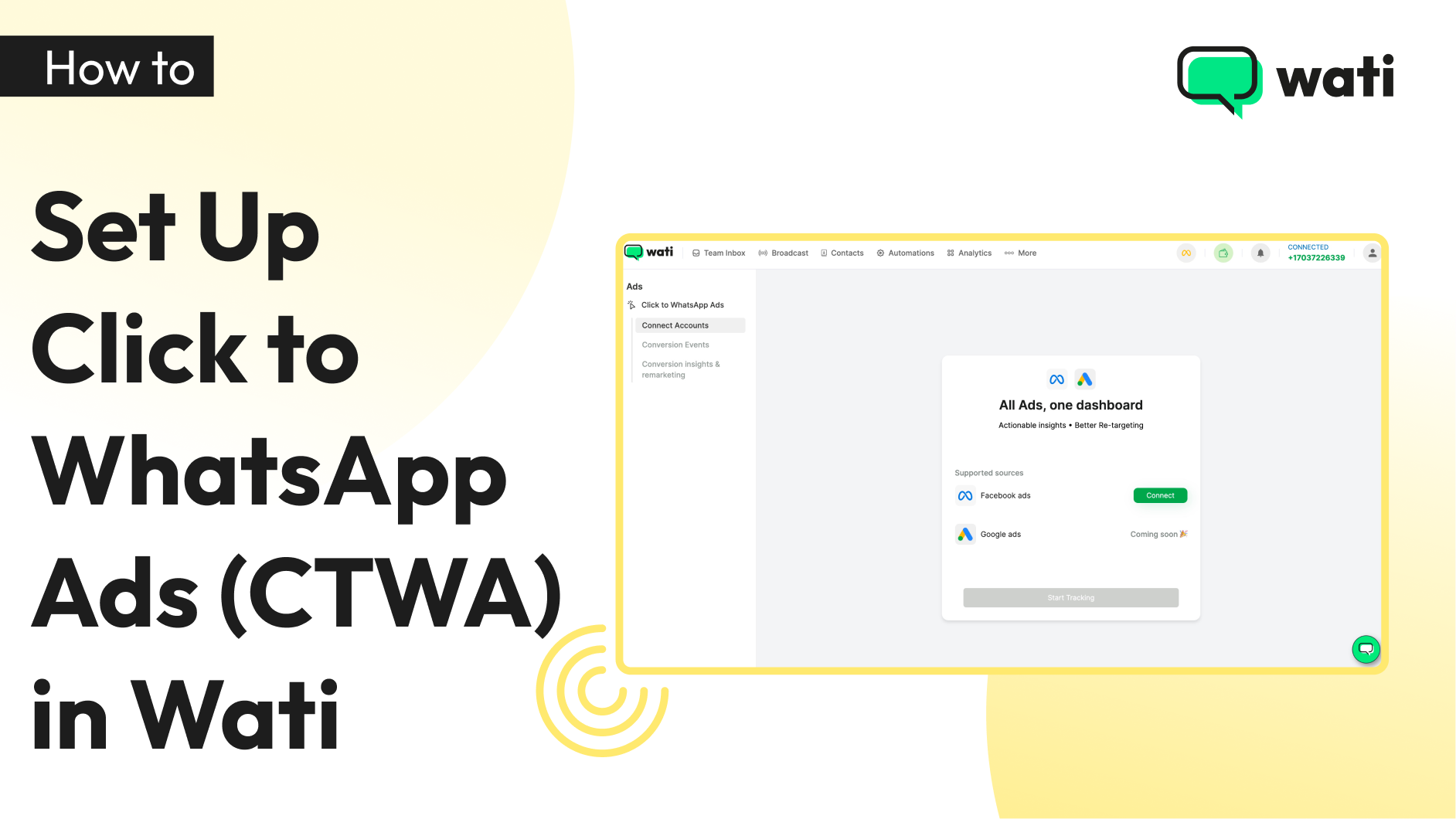
How to Set Up Click-to-WhatsApp Ads (CTWA) Using Wati
Click-to-WhatsApp (CTWA) campaigns on Facebook and Instagram offer a powerful way to connect directly with your customers on WhatsApp. Instead of sending them to a website, these campaigns feature a “WhatsApp” button as the call-to-action, making it seamless for customers to initiate instant conversations with your business.
In this blog, you will learn:
- How to Set Up CTWA in Wati
- How to Create a CTWA Campaign in Facebook Ads Manager
- How to Track Conversions from CTWA
- How to Retarget Customers via CTWA
Before you begin setting up, ensure you’ve chosen the right WhatsApp Business solution for the best outcomes. If you’re handling multiple campaigns or planning to grow your business, a WhatsApp Business API like Wati can help you streamline communication, automate workflows, and efficiently scale your operations.
How to Set Up CTWA in Wati?
To set up Click-to-WhatsApp (CTWA) ads, you need to connect your Meta ad account to Wati. Here’s how to do it:
- Go to Wati: In your Wati account, click on More and then select Ads.
2. Connect to Facebook: Scroll down and click on Connect to Facebook.
3. Log in to Facebook: You’ll be redirected to Facebook’s login page. Enter your Facebook login details.
4. Grant Permissions: Give permission to connect your Meta account through Wati’s embedded sign-up process.
5. Confirm the Connection: Once the connection is successful, your screen will show that your Meta ad account is now connected to Wati.
Now that your Meta ad account is connected, you can manage your Click-to-WhatsApp campaigns directly from Wati, interact with customers on WhatsApp, and track your campaign performance.
How to Create a CTWA Campaign in Facebook Ads Manager
Now that you’re all set up, let’s walk through the easy steps to create your first Click to WhatsApp ad campaign with Wati.
- Open Facebook Ads Manager: Start by clicking “Create” to initiate a new campaign.
2. Campaign Details: Name your campaign, choose the appropriate category and set the campaign objective to “Engagement.”
3. Connect Phone & Set Budget: Ensure your Wati-connected phone number is visible. If not, click “Connect another phone number.” Set your daily or lifetime budget, choose a bid strategy, and click “Next.”
4. Define Audience & Placement: Set up your target audience using criteria like location, age, gender, interests, etc. Set the placement to mobile for an optimal user experience and schedule the campaign.
5. Choose Ad Format & Creative: Select your preferred ad format (single image/video or carousel), upload your creative, and add compelling text. Ensure the CTA is set to “Send WhatsApp Message.”
6. Create a Welcome Message Template: In the “Message Template” section, create a personalized welcome message for immediate engagement. Save it for future use.
7. Publish the Ad: After reviewing, submit the ad for Facebook’s approval. Once approved, your ad will go live. Monitor the performance and adjust as needed for maximum results.
How to Track Conversions from CTWA
To effectively track purchases or qualified leads, a straightforward approach is to send a “Thank you for your purchase” message template whenever a customer completes a purchase, including the purchase value in it. By sharing this template with Wati, along with the purchase value, you’ll be able to easily track conversions and gain valuable insights such as total qualified leads, cost per lead, etc.—without sending any additional messages.
Please note: This is for tracking purposes only. Configuring it here will not send an additional template; it will simply help Wati identify a conversion. Here’s how you can do it:
Set Up Conversion Tracking:
- For qualified leads: Select the template you send after a customer qualifies as a lead for your business. This will allow Wati to track your qualified leads.
To track purchases : Similarly, select the message template you send whenever a customer makes a purchase from your business.
View Key Metrics:
After your campaigns go live, you can view important metrics in the Conversion Insights and Remarketing section, including:
- Total Qualified Leads
- Cost per Lead
- Total Purchases
- Cost per Purchase
- Purchase ROAS
These insights will help you fine-tune your campaigns for better results and improved ROI.
How to Retarget Customers via CTWA
Retargeting through Click-to-WhatsApp Ads (CTWA) allows you to re-engage with customers who interacted with your ads but didn’t complete the desired action. This helps increase conversions and lower your customer acquisition costs (CAC).
Here’s how to retarget customers in few simple steps:
1. Analyze Your Campaign Data: In your Wati dashboard, view campaign performance, including leads, purchases, cost-per-qualified data, etc. Identify which customers interacted but didn’t convert.
2. Create a Retargeting Strategy: Click on the retarget button in the actions row. Select customers who showed interest but didn’t make a purchase or complete your desired action. You can offer discounts or promotions to encourage them to take the next step.
3. Send Retargeting Messages: Using Wati’s broadcast feature, create a personalized message or offer-based template in advance and send it to the customer based on their interactions.
4. Measure Retargeting Results: Monitor the results of your retargeting campaigns in the Wati dashboard, track engagement, and refine your approach for better conversion rates.
By retargeting with CTWA, you can drive more conversions with no additional advertising cost, making your marketing efforts more cost-effective.
Latest Comments