-
-
FeaturesคุณสมบัติPenyelesaianRecursosFiturCaracterísticas精选功能功能特點المزايا
-
Solutionsโซลูชั่นPenyelesaianSoluçõesSolusiSoluciones解决方案解決方案الحلول
-
IntegrationsการผสานรวมIntegrasiIntegraçõesIntegrationsIntegraciones集成整合服務دمج مع تطبيقات أخرى
-
Affiliate/Partnersพันธมิตร/พันธมิตรทรัพยากรAfiliasi/Rakan KongsiAfiliados/ParceirosAfiliasi/MitraAfiliados/Partners联盟/合作伙伴聯盟/合作夥伴شريك
-
ResourcesจองการสาธิตSumberRecursosSumber dayaRecursosالموارد資源中心
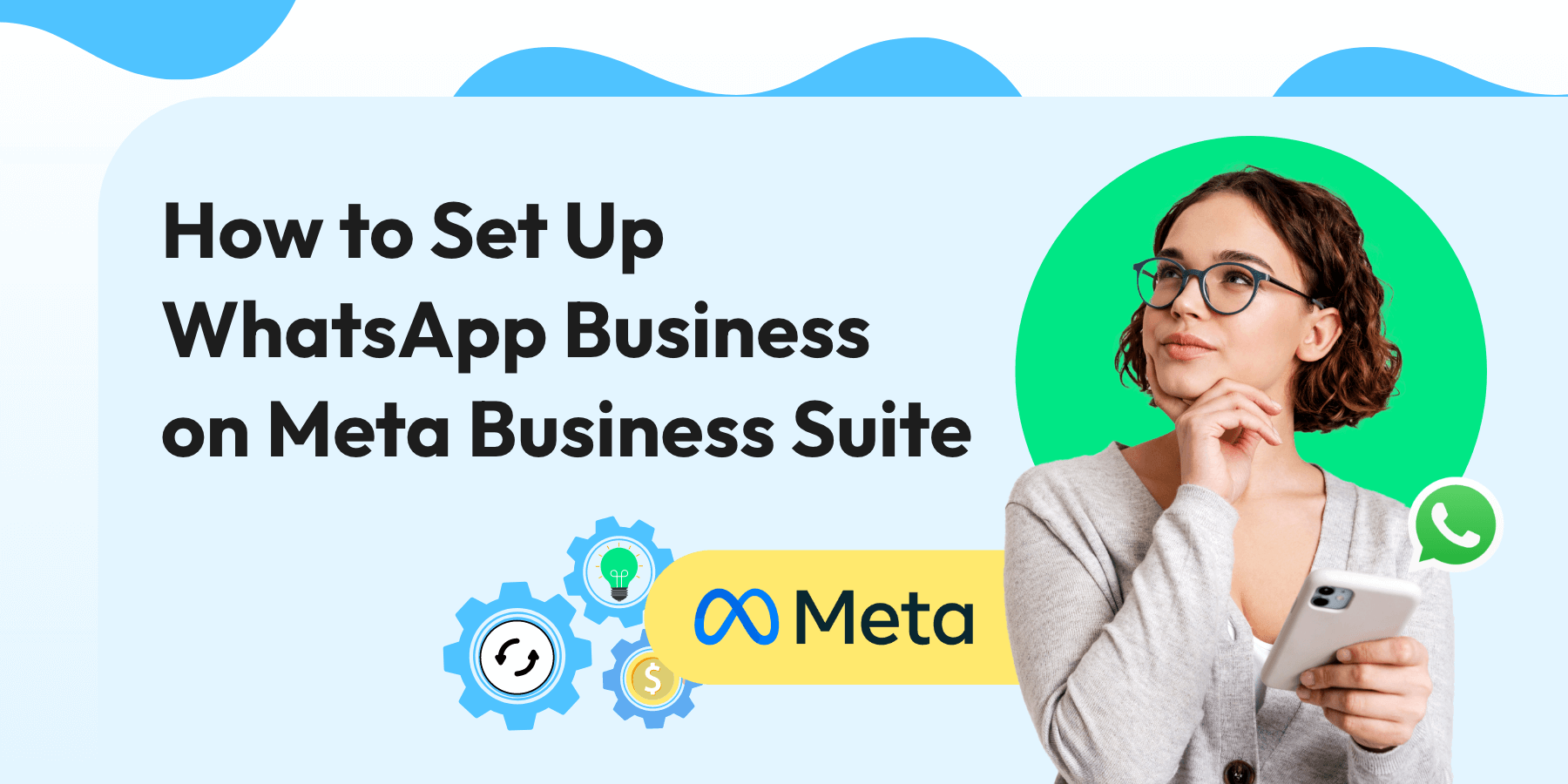
How to Set Up WhatsApp Business on Meta Business Suite
Imagine handling all your business messages from WhatsApp, Instagram, and Messenger in one place.
Sounds like an ideal scenario, doesn’t it?
With the Meta Business Suite WhatsApp Business combination, you can do just that. 😍
This makes it easier and faster to keep in touch with your customers! And who doesn’t want that?
But how does it work?
We’ll cover how you can set up and add a WhatsApp Business account to your Meta Business Suite in this simple guide.
Ready to elevate your business communication?
Let’s go!
Understanding WhatsApp Business on Meta Business Suite
Broadly, you will come across (if not already) two specific WhatsApp Business types.
While they may have some common ground and seem interchangeable, they vary from each other.
Launched in 2018, WhatsApp Business allows businesses to connect with their customers on WhatsApp. It is primarily targeted at small businesses.
Conversely, WhatsApp Business API is targeted at businesses of all sizes. It is an upgrade from the prior and the most wholesome version of WhatsApp Business.
Read More: Whatsapp Business vs Whatsapp Business API
You can look at the table above and see how WhatsApp Business API surpasses WhatsApp Business in capabilities. We’ll cover the latter’s capabilities in a few minutes.
For now, let’s look at some of the benefits of the Meta Business Suite WhatsApp combination (we’ll keep it short and sweet).
Benefits of Using WhatsApp Business on Meta Business Suite
A. Centralized Communication: Manage all your customer messages from WhatsApp, Instagram, and Messenger in one place. No more switching between apps.
B. Increased Efficiency: Save time by responding to customers quickly and from a single interface.
C. Better Customer Experience: Offers a seamless communication experience to make your customers feel valued and heard.
D. Enhanced Organization: Keep your messages organized with labels and automated responses.
E. Improved Analytics: Gain insights into your customer interactions and improve your service based on detailed analytics.
Also Read: 12 Definitive Advantages of a WhatsApp Business Account
Key Features of WhatsApp Business on Meta Business Suite
- Unified Inbox: Access and respond to WhatsApp, Instagram, and Messenger messages in one place.
- Automated Replies: Set up quick replies and away messages to keep customers informed even when you’re busy.
- Labels and Tags: Organize chats and contacts with customizable labels for easy tracking.
- Analytics and Insights: Track your performance with detailed analytics on message response times, customer engagement, and more.
- Scheduled Messages: Plan and schedule messages to be sent at optimal times for your business.
How to Set Up a WhatsApp Business Account Inbox on Meta Business Suite
Now, let’s get into what you came here for—the setup process of Meta Business Suite WhatsApp.
There are two ways of going about it. And we’ll cover both of them.
So sit tight, and let’s go!
Set Up a WhatsApp Business in Meta Business Suite’s Inbox Using a New WhatsApp Number
To set up a WhatsApp account in Inbox, use any phone number (mobile or landline) that isn’t already registered on WhatsApp.
Wondering how? Here’s how.
A. Using a computer
- Launch Meta Business Suite and head to Inbox.
- Click on the WhatsApp tab.
- Opt for “Get started.”
- Follow the prompts to establish a new WhatsApp Business account and profile with your fresh phone number.
- Once your new account is set up in Inbox, you can start messaging on WhatsApp by inputting the contact’s WhatsApp phone number.
B. On a mobile device
- Open the Meta Business Suite app and access Inbox.
- Tap the filter and select WhatsApp from the bottom options.
- Tap “Get started.”
- Follow the instructions to create a new WhatsApp Business account and profile using your new phone number.
- After completing the setup in Inbox, you’re ready to send messages on WhatsApp by entering the contact’s WhatsApp phone number.
Use Your Existing WhatsApp Number to Set Up a New Account
Another way to set up a new account is to use an existing WhatsApp Number.
So, if you’ve already got a WhatsApp account and you fancy using the same phone number for your new one in Inbox, here’s the scoop: you gotta say goodbye to your old account.
But don’t worry, you can make a shiny new WhatsApp Business account in Inbox and keep that same number.
But hold up, there’s a catch.
Your old chats and contacts won’t magically transfer to your Inbox. Nope, you’ll have to do that part yourself.
You can save them manually if you want to keep them around. Just a heads-up, though: You can’t transfer your chat history over to Inbox, but you can start fresh conversations by adding your contacts manually.
With that clear, let’s discuss the process now.
If you’ve already got a WhatsApp Business account and you’re itching to switch over to Inbox, here’s what you need to do.
Shift an Existing WhatsApp Phone Number to the Inbox
- Export chat history: Before saying goodbye to your old WhatsApp account, make sure you save your chat history to your email. The steps for this vary depending on whether you’re using an Android or iPhone.
- Save contacts: WhatsApp doesn’t let you export contacts directly, so you’ll need to save them manually. You can jot them down in a spreadsheet or explore other options. But hey, just a heads-up, Meta doesn’t officially recommend these methods.
- Delete your existing account: Say farewell to your current WhatsApp account. The process for this differs depending on whether you’re using an Android, iPhone, or KaiOS device.
- Create a new account in Inbox: Once your old account is gone, use that same phone number to set up a fresh WhatsApp Business account in Inbox. Easy peasy!
However, if you don’t have a WhatsApp Business Account (why, though), here are the steps you need to take.
1. Back up your WhatsApp: Save your chats by going to Settings > Chats > Chat Backup > Back Up.
We’ve also covered this process in depth in our ‘How to Backup & Restore WhatsApp Chats in 2025’ guide.
2. Get WhatsApp Business App: Grab the WhatsApp Business app from the Apple App Store or Google Play Store.
3. Agree and sign up: Start the sign-up process by agreeing to the terms and entering your business number, not your personal one to keep things private.
4. Transfer and grant access: Wait for the transfer to finish, then decide whether to restore or start fresh. Give permission to transfer data from your old account to the new business one.
5. Set up your business account: Choose a profile picture and fill in your business category and name.
6. Create your business profile: Share essential details about your company under Settings > Your Business Name.
Maximizing Efficiency for Your WhatsApp in Meta Business Suite
A little effort goes a long way.
This saying rings especially true for the Meta Business Suite WhatsApp combination.
And why settle for just okay when you can supercharge your efficiency?
Let’s discuss a few ways in which you can allow your customers to commence a conversation on the most loved messaging platform.
Drive Leads with Click-to-WhatsApp Ads
Use CTWAs on platforms like Facebook and Instagram. They help you get leads and connect with them on WhatsApp, boosting your marketing success.
Watch: Click-to-WhatsApp (CTWA) Ads Series
Boost Engagement with WhatsApp Integration
Share a WhatsApp link using a WhatsApp link generator on your social media profiles, posts, website banners, email signatures, and more. This lets people chat with you on WhatsApp without saving your number first.
Enhance Website Interaction with WhatsApp Chat Widget
Add a WhatsApp chat widget to your website. It makes it super easy for visitors to reach out to you instantly. Plus, you can collect their WhatsApp contact info for future follow-ups.
Also Read: How to add WhatsApp Chat Button to the Website? (2025)
Level Up Your Marketing Game: Upgrade to WhatsApp Business API for More Advanced Features
The limitations of WhatsApp Business led to the creation of WhatsApp Business API.
While the WhatsApp Business App offers several benefits, it has notable limitations:
- Restricted automation capabilities
- 5-user capacity (one smartphone and up to four other devices)
- Lacks advanced features like chatbots and team Inbox
- Broadcast messages limited to 256 contacts per transmission
To address these, WhatsApp launched WhatsApp Business API in August 2018, targeting medium and large organizations alongside smaller ones.
Key Advantages of WhatsApp Business API
1. Scalable Solutions for Enterprises
- Handles large volumes of inquiries
- Streamlines communication processes
- Provides consistent brand experience
2. Integration Capabilities
- Integrates with CRM systems, marketing platforms, e-commerce solutions, etc.
- Enhances operational efficiency and data leveraging for personalized interactions and automated workflows
3. Automation and Analytics
- Enables advanced automation with chatbots, transactional messages, and broadcast scheduling
- Offers analytics tools to track message delivery, response times, customer engagement, and conversion rates
“But how do I upgrade to WhatsApp Business API?”
We hear you.
Let us help you.
Steps to Upgrade to WhatsApp Business API
1. Sign up for Wati
Wati, an end-to-end WhatsApp Business API solutions provider, is the most efficient and loved BSP in the market. With features like bulk broadcast, custom notifications, and WhatsApp team inbox, among others, it caters to a plethora of requirements.
Sign up for a 7-day free trial and get started now!
2. Create a WhatsApp Business Account
Sign up for a WhatsApp Business API account through Wati. You’ll need to provide business details and verify your phone number for this.
Also Read: How to Apply for WhatsApp Green Tick Verification?
3. Set Up Your API
Follow the instructions provided by Wati’s WhatsApp API integration with your existing systems. This might involve setting up your CRM, marketing platforms, or other tools.
Watch: Get WhatsApp Business API: Quick Setup with Embedded Signup in Minutes | Wati
4. Configure Messaging
Set up automated messages, chatbots, and other communication features. Once that is done, you can customize your settings to ensure smooth interaction with your customers.
Also Read: How to Create A WhatsApp Chatbot in Just 5 Minutes! (2025)
5. Test Your Setup
Conduct thorough testing to ensure everything is working correctly. Send test messages, check delivery rates, and ensure your automated responses function as expected.
6. Go Live
Once testing is complete, you can start using WhatsApp Business API for your customer communications. You can monitor performance and make adjustments as needed.
Enhanced Features and Capabilities with Wati
After all this information, some might wonder, “Is WhatsApp API really worth it?”
“Isn’t it the same thing in a different package?”
And our answer” to that is a firm NO.
That is because WhatsApp Business API is an entirely different ballgame.
Let’s talk about the capabilities and enhanced features of a WhatsApp Business API service provider like Wati.
A. Crafting a Catalog
With Wati’s catalog feature, you can create vibrant product showcases and provide real-time updates. This makes it easy for users to browse, ask questions, and place orders. Plus, you can highlight special offers to attract more buyers.
B. WhatsApp No-Code Chatbot
Wati’s no-code chatbot feature is user-friendly and quick to set up. No coding skills are needed—just drag and drop to create your conversation flow. It’s that simple.
C. Sending Custom Notifications
With Wati, you can send your customers personalized notifications and transactional messages.
These include:
- Product alerts
- Service recommendations
- Special offers
D. Sending Bulk Broadcast Messages
Wati’s bulk broadcast messaging feature makes communication easy. You can:
- Send broadcast messages to everyone or specific groups.
- Tailor messages based on interests, demographics, or activity levels.
- Design campaigns to attract new members, re-engage existing ones or promote events.
- Use ready-made templates for personalized communication.
- Track and improve your campaigns with performance data.
- Collect feedback and conduct surveys to enhance your service.
E. WhatsApp Team Inbox
We also offer a shared team Inbox to its users that facilitates external and internal communication.
It comes with features like analytics, report scheduling, CRM integration, and template messages. So, you’d be able to:
- Add notes & quick replies
- Filter contacts
- Send template messages
- Add custom parameters
and more!
Read More: WhatsApp Team Inbox: Features, Benefits, and Setup
Here’s What We’re Saying
Managing messages from WhatsApp, Instagram, and Messenger is easy with the Meta Business Suite WhatsApp combination. This unified approach keeps you connected with your customers and enhances their experience. Win-win, right?
The cherry on top is Whatsapp Business API. So, if you can also add that to the Meta Business Suite WhatsApp mix, nothing quite like it.
Frequently Asked Questions
1. Can I manage multiple WhatsApp accounts on Meta Business Suite?
You can have multiple WhatsApp Business accounts under one Business Manager in Meta Business Suite. That said, each account must be linked to a single Business Manager and can’t be shared with others.
2. How do I add WhatsApp Business to the Facebook business page?
Go to your Facebook Page settings, select “WhatsApp,” enter “our phone” number, and confirm using the verification code received.
3. Does Meta Business Suite provide analytics for WhatsApp Business messages?
Yes, Meta Business Suite offers analytics to track performance metrics for WhatsApp Business messages, including response times and customer engagement insights.
Latest Comments