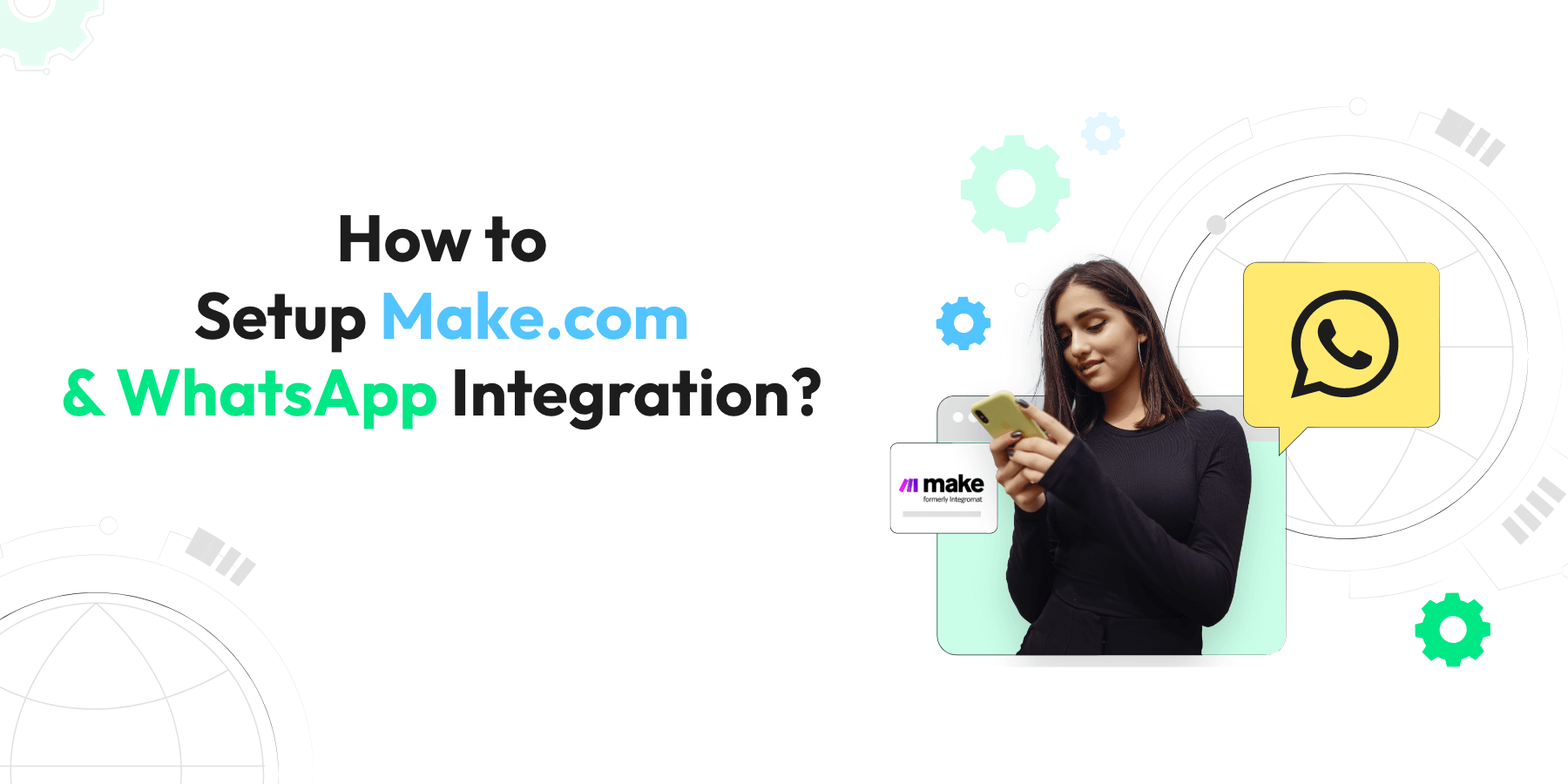
How to Setup Make.com Integration with WhatsApp? (2025)
Written by:
 Ashwin
|
on:
November 24, 2023
|
Last updated on:
December 30, 2024
|
According to: Editorial Policies
Ashwin
|
on:
November 24, 2023
|
Last updated on:
December 30, 2024
|
According to: Editorial Policies
Every business requires automation, and there is no doubt that make.com is among the really popular business process automation platforms.
Make.com earlier known as Integromat is a powerful automation tool that allows no-code integration between apps. It is a much more affordable yet user-friendly alternative to Zapier.
While make.com offers various automation capabilities, one common need for businesses is sending WhatsApp messages as part of their workflows. Although make.com doesn’t have a native WhatsApp API integration, there’s a simple solution to this.
And that is it can invokinge HTTPS requests. WhatsApp API endpoints are easy to use and can be integrated with make.com within minutes.
In this article, we will talk more about how to send WhatsApp messages from Make.com using Make.com WhatsApp integration.
How to Setup Make.com Integration with WhatsApp using Wati?
There are innumerable use cases possible with Make.com integrations with Wati. This blog deals with one specific but common use case: When a new row is added to a Google Sheet, send a WhatsApp Message from Make.
For this you will need:
- A Make Account (Free account works too: https://www.make.com/en/register)
- A Wati account.
Step By Step Guide
- On the Make Dashboard, click on Create a new scenario
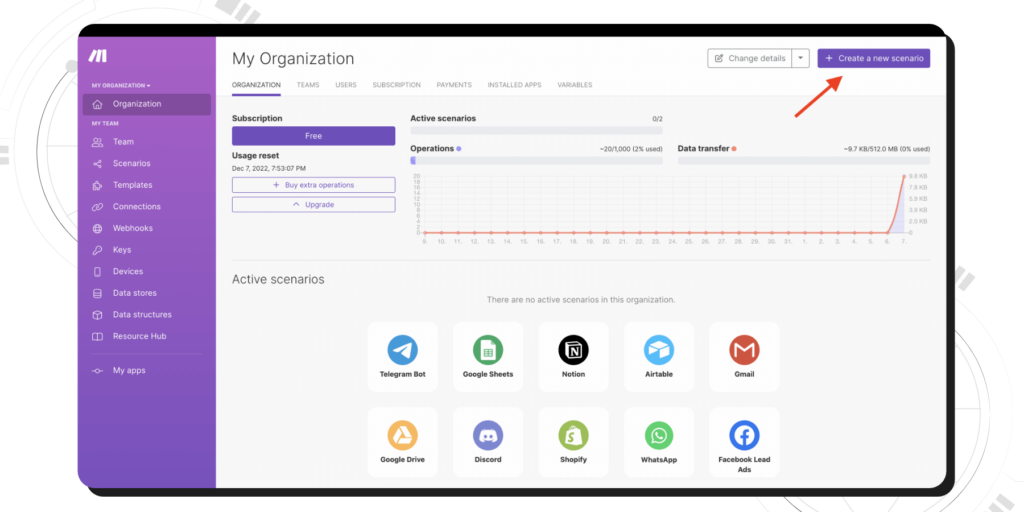
2. Click the + icon and search for Google Sheets
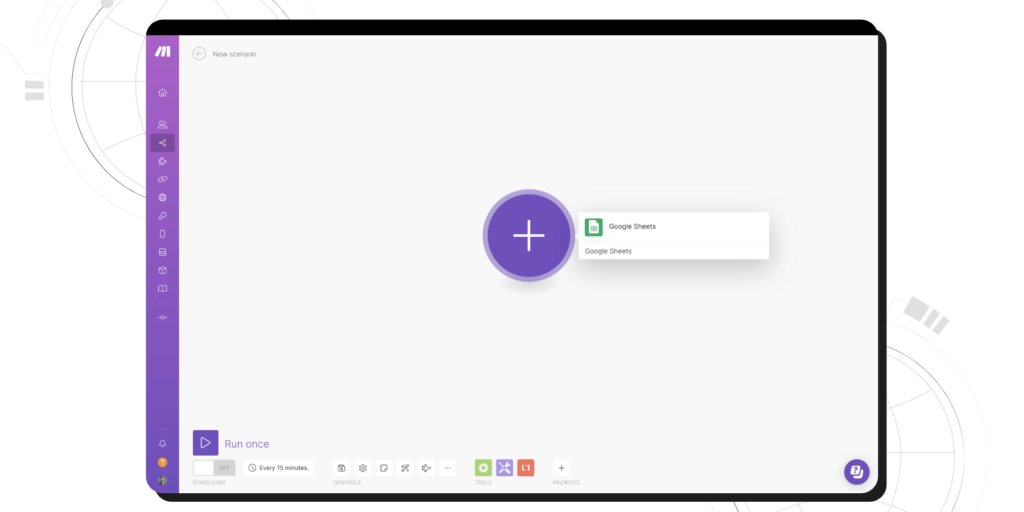
3. Select the Watch Rows option as the trigger condition.
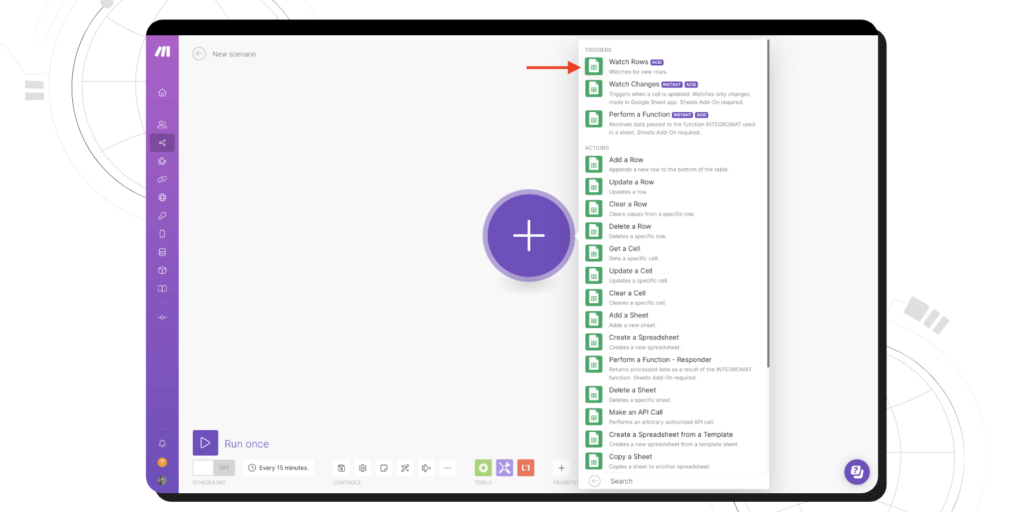
4. Before moving on to the next step, create a new Google spreadsheet in your account and add a Header row. (A row containing column titles like Name, Phone Number, etc)
5. Create a new connection with your Google account by clicking ‘Add‘.
6. Choose the Spreadsheet ID and Sheet name created in the previous step.
7. Click OK
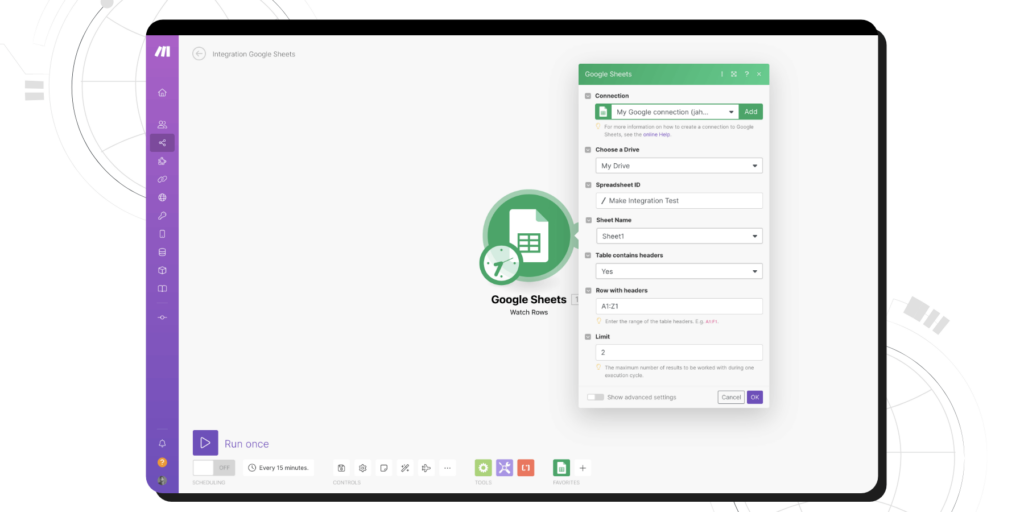
8. Click + icon to add a module and choose HTTP
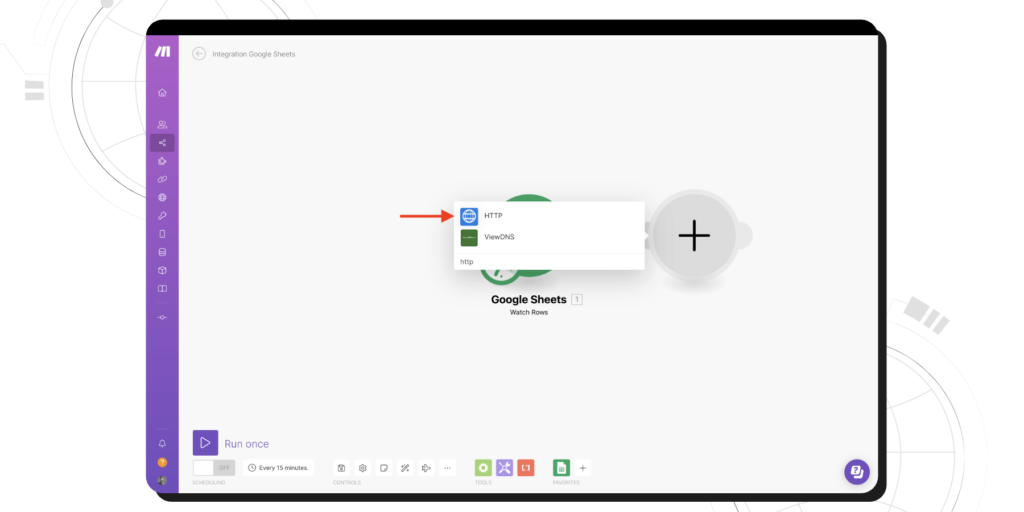
9. Select Make a request
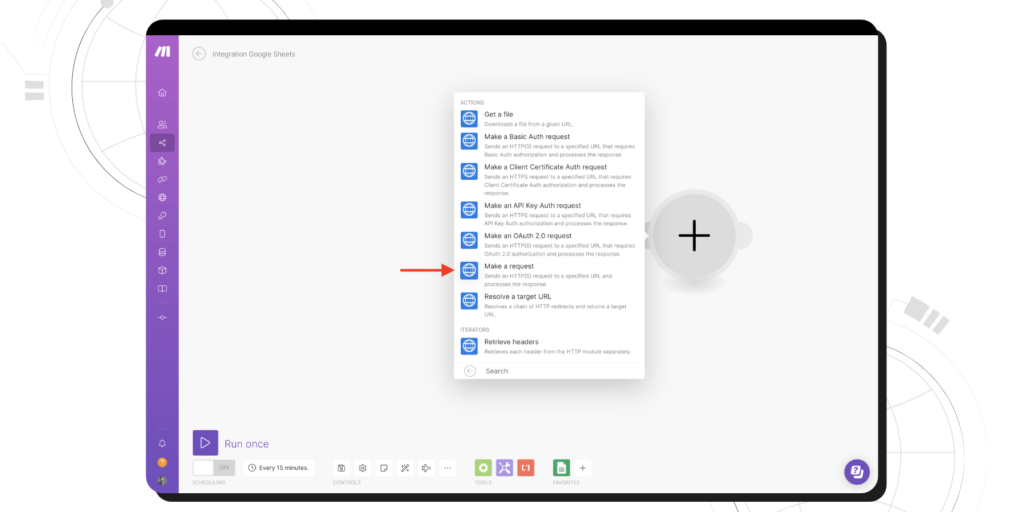
10. Add URL. The request URL for sending template messages is https://live-server-<wati_number>.wati.io/api/v1/sendTemplateMessage?whatsappNumber=<phone_number
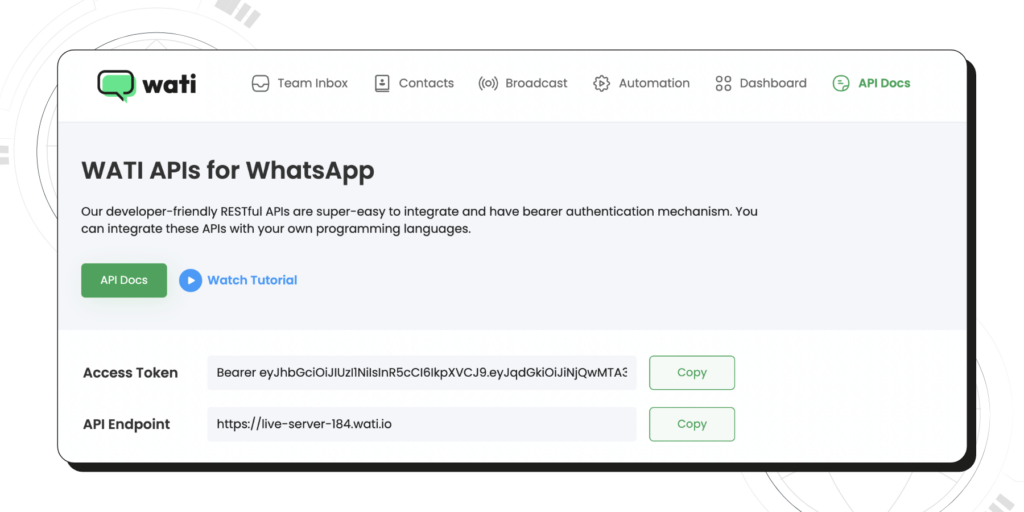
11. Set method to POST
Add Header 1: Name Content-Type , Value application/json-patch+json
Add Header 2: Name Authorization , Value Bearer Token
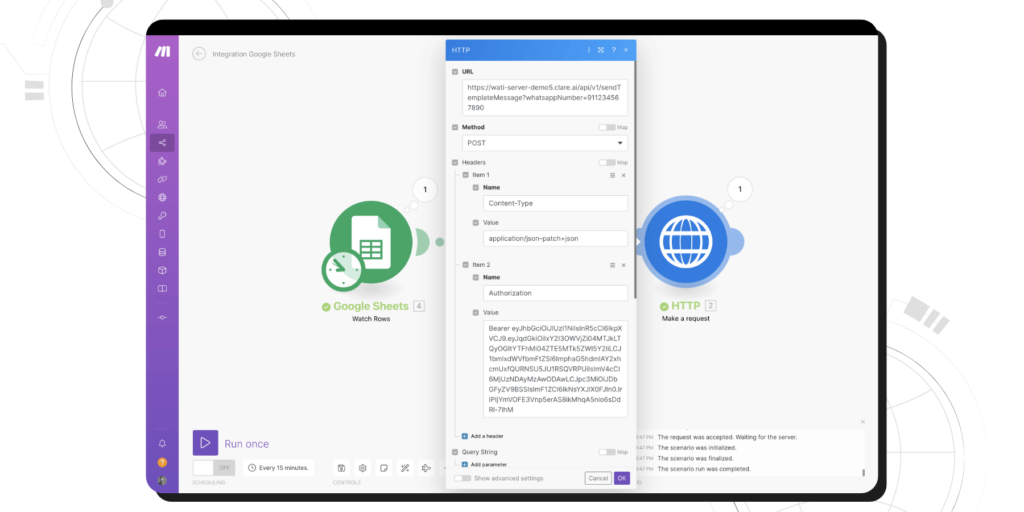
12. Select Body type as Raw
Content type: application/json
Request content:
{
"template_name": "<enter_template_name_here>",
"broadcast_name": "enter_broadcast_name_here",
"parameters": [
{
"name": "<enter_parameter1_here>",
"value": "<enter_value_of_parameter1_here>"
}
]
}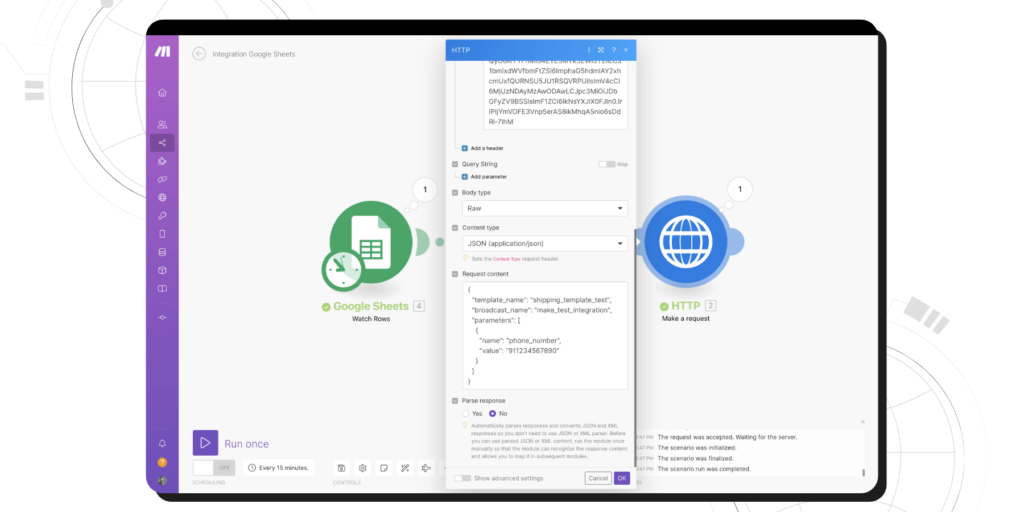
13. Add a test row to the sheet and Press the Run button (if successful, you will see a green tick beside both steps)

14. The template message is sent as a broadcast to the Whatsapp Number mentioned in the Request URL
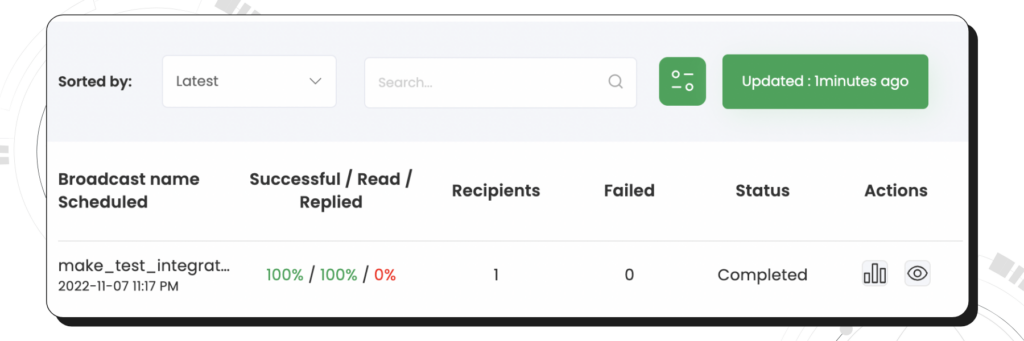
Maintaining and Updating the Make.com & WhatsApp Integration
As a business owner, keeping your Make.com WhatsApp integration running smoothly is crucial for uninterrupted service and customer satisfaction. Here’s how you can maintain and update this integration effectively.
Regularly Check the Make.com Integration
| Schedule Routine Checks | Mark your calendar for regular intervals (like bi-weekly or monthly) to review the integration. This habit ensures everything is functioning as it should. |
| Monitor Automated Flows | Regularly check the automated workflows you’ve set up. Ensure that messages are being sent and received correctly and that data syncing is happening without errors. |
| Check for Updates | Both Make.com and WhatsApp frequently update their platforms. Always look out for any update notifications within the platforms or via email. |
| Review Customer Feedback | Pay attention to what your customers are saying. If they’re encountering issues with receiving messages or interacting via WhatsApp, it might be a sign that the integration needs attention. |
Updating the Make.com Integration
Stay Informed About New Features: Both Make.com and WhatsApp are constantly evolving, adding new features and capabilities. Keep an eye on their official blogs, newsletters, or community forums for announcements.
Implement Updates Promptly: When new updates are available, implement them as soon as possible. This not only ensures that you’re using the latest features but also keeps the security aspects up-to-date.
Test After Updating: Whenever you make changes or updates to the integration, test it thoroughly. Send test messages and run through all the use cases to ensure everything works as expected.
Seek Support When Needed: If you’re unsure about an update or face challenges during the process, don’t hesitate to contact Make.com’s support team. It’s better to seek help than to let a problem disrupt your business.
Keeping Up with Platform Changes
Educational Resources: Utilize the educational resources provided by Make.com and WhatsApp. They often offer webinars, tutorials, and guides to help users understand and adapt to changes.
Participate in Community Forums: Engaging with other users in community forums can be insightful. You can learn from others’ experiences and share your own, staying informed about practical aspects of using the integration.
Feedback Channels: If you have suggestions or feedback about the integration, both Make.com and WhatsApp often provide channels to voice them. Your input can help shape future updates.
By routinely checking and updating your Make.com WhatsApp integration, and staying informed about changes in both platforms, you can ensure that this powerful tool continues to serve your business effectively and efficiently. Remember, a well-maintained integration is key to providing seamless service to your customers.
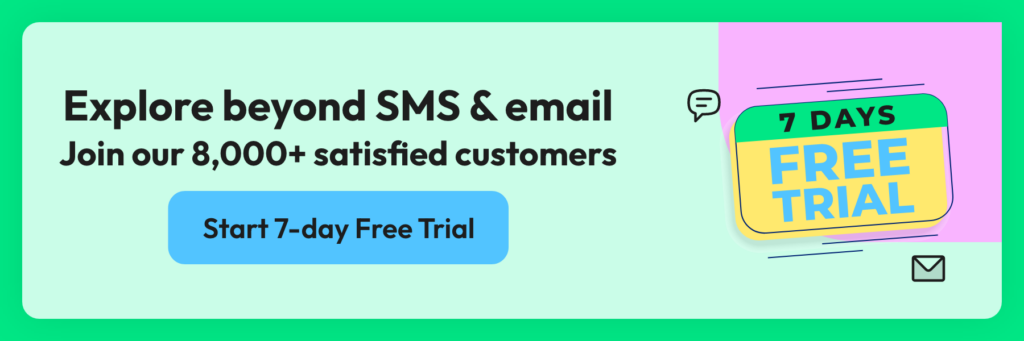
Understanding Make.Com Integration Capabilities
Automated Messaging: Imagine sending automated, personalized messages to your customers on WhatsApp. With Make.com, you can set up triggers that automatically send updates, reminders, or promotional content to your customers. This means less time typing out messages and more time focusing on growing your business.
Customer Service Enhancement: With Make.com integration, you can quickly respond to customer queries on WhatsApp. Set up automated responses for common questions, or route more complex inquiries to your customer service team. This helps in providing prompt and efficient customer support.
Data Synchronization: Make.com allows you to sync customer data from WhatsApp with your other business tools. For example, when a customer contacts you on WhatsApp, their details can be automatically added to your CRM system. This seamless integration ensures that your customer information is always up-to-date and easily accessible.
Event-Driven Actions: You can set up specific actions in Make.com that are triggered by certain events on WhatsApp. For instance, if a customer confirms an appointment via WhatsApp, Make.com integration can automatically update your calendar and send a confirmation email to the customer.
Feedback Collection: Collecting feedback is crucial for any business. With Make.com integration, you can automate feedback requests after a customer makes a purchase or avails of a service. This can help you gather valuable insights and improve your offerings.
Marketing Campaigns: Run targeted marketing campaigns on WhatsApp using Make.com. Segment your customers based on their preferences, purchase history, or other criteria, and send them personalized promotional messages or updates about your products and services.
Use Cases of Make.com WhatsApp Integrations
Restaurant Reservations: If you run a restaurant, you can use Make.com to confirm reservations automatically. When a customer books a table via WhatsApp, they receive an instant confirmation message, and their reservation details are saved in your system.
Retail Order Updates: For retail businesses, Make.com can send automated updates about order status. When a customer’s order is shipped, they receive a tracking link directly on WhatsApp.
Service Appointment Reminders: If you offer services like salon appointments or car servicing, Make.com can send reminders to your customers a day before their scheduled appointment, reducing no-shows.
Event Notifications: Hosting an event? Use Make.com to send out event reminders, updates, or changes in schedule directly to your customers’ WhatsApp, ensuring they are always in the loop.
Read More: The Ultimate Guide to Leveraging WhatsApp for Event Marketing
Embrace the Future of Business Communication with Wati and Make.com
In conclusion, the Make WhatsApp Integration is more than just a tech upgrade. It’s a paradigm shift in how businesses communicate with their customers.
With Wati at your side, this integration becomes a seamless, easy-to-manage process, enabling you to leverage the power of instant, personalized communication on a platform used by billions.
So, are you ready to ride the wave of automated, efficient, and engaging business communication? Let Wati and Make be your guides on this exciting journey. 🚀
Frequently Asked Questions
Do I need a specific type of WhatsApp account to integrate with Make.com?
Yes, you need a WhatsApp Business account to integrate with Make.com. The standard WhatsApp account is not designed for this type of integration. Setting up a WhatsApp Business account is straightforward and it offers features tailored for businesses.
Is it necessary to have technical skills to set up this integration?
Not necessarily. Make.com is designed to be user-friendly, and the integration process with WhatsApp is quite intuitive. Basic knowledge of navigating online platforms should be sufficient. However, if you encounter any complex scenarios, you might need some technical understanding or assistance.
Can I automate all types of messages with Make.com on WhatsApp?
You can automate a wide range of transactional messages, including appointment reminders, order updates, and promotional messages. However, WhatsApp has guidelines and limitations on automated messaging to prevent spam, so it’s important to familiarize yourself with these rules.
How secure Make.com WhatsApp Integration?
The integration is secure. Both Make.com and WhatsApp prioritize user data security and privacy. Make.com uses encrypted connections and complies with standard data protection regulations to ensure your information and that of your customers is safe.
Will I be able to segment my audience and send targeted messages?
Absolutely. Make.com allows you to segment your audience based on various criteria like purchase history, customer behavior, or demographics. This enables you to send targeted, personalized messages via WhatsApp, enhancing customer engagement.
Is there a limit to the number of WhatsApp messages I can send using Make.com?
The number of messages you can send may be influenced by WhatsApp’s policy and the plan you choose with Make.com. While Make.com allows for extensive automation, WhatsApp might have limitations to prevent spamming, so it’s important to check their terms of service.
Can I integrate Make.com with WhatsApp on multiple devices?
Yes, you can access your Make.com account on multiple devices. However, your WhatsApp Business account is typically linked to a specific phone number and device, so you’ll need to ensure that it’s properly set up for multi-device access if needed.
How do I troubleshoot if I face issues with the integration?
Make.com offers a comprehensive help center and customer support. If you encounter issues, you can refer to their online resources or contact their support team. It’s also helpful to check the WhatsApp Business API documentation for specific troubleshooting tips.
Can I track the performance of my WhatsApp messages sent through Make.com?
Yes, Make.com provides analytics and reporting tools that allow you to track the performance of your messages. You can analyze metrics like delivery rates, open rates, and customer responses to gauge the effectiveness of your communication.
Are there any costs associated with integrating Make.com with WhatsApp?
Make.com offers various pricing plans, some of which may include the WhatsApp integration feature. Additionally, WhatsApp may charge for using their Business API. It’s advisable to review both Make.com’s and WhatsApp’s pricing structures to understand any associated costs.



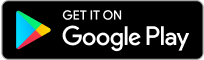
Latest Comments