-
-
FeaturesคุณสมบัติPenyelesaianRecursosFiturCaracterísticas精选功能功能特點المزايا
-
Solutionsโซลูชั่นPenyelesaianSoluçõesSolusiSoluciones解决方案解決方案الحلول
-
IntegrationsการผสานรวมIntegrasiIntegraçõesIntegrationsIntegraciones集成整合服務دمج مع تطبيقات أخرى
-
Affiliate/Partnersพันธมิตร/พันธมิตรทรัพยากรAfiliasi/Rakan KongsiAfiliados/ParceirosAfiliasi/MitraAfiliados/Partners联盟/合作伙伴聯盟/合作夥伴شريك
-
ResourcesจองการสาธิตSumberRecursosSumber dayaRecursosالموارد資源中心
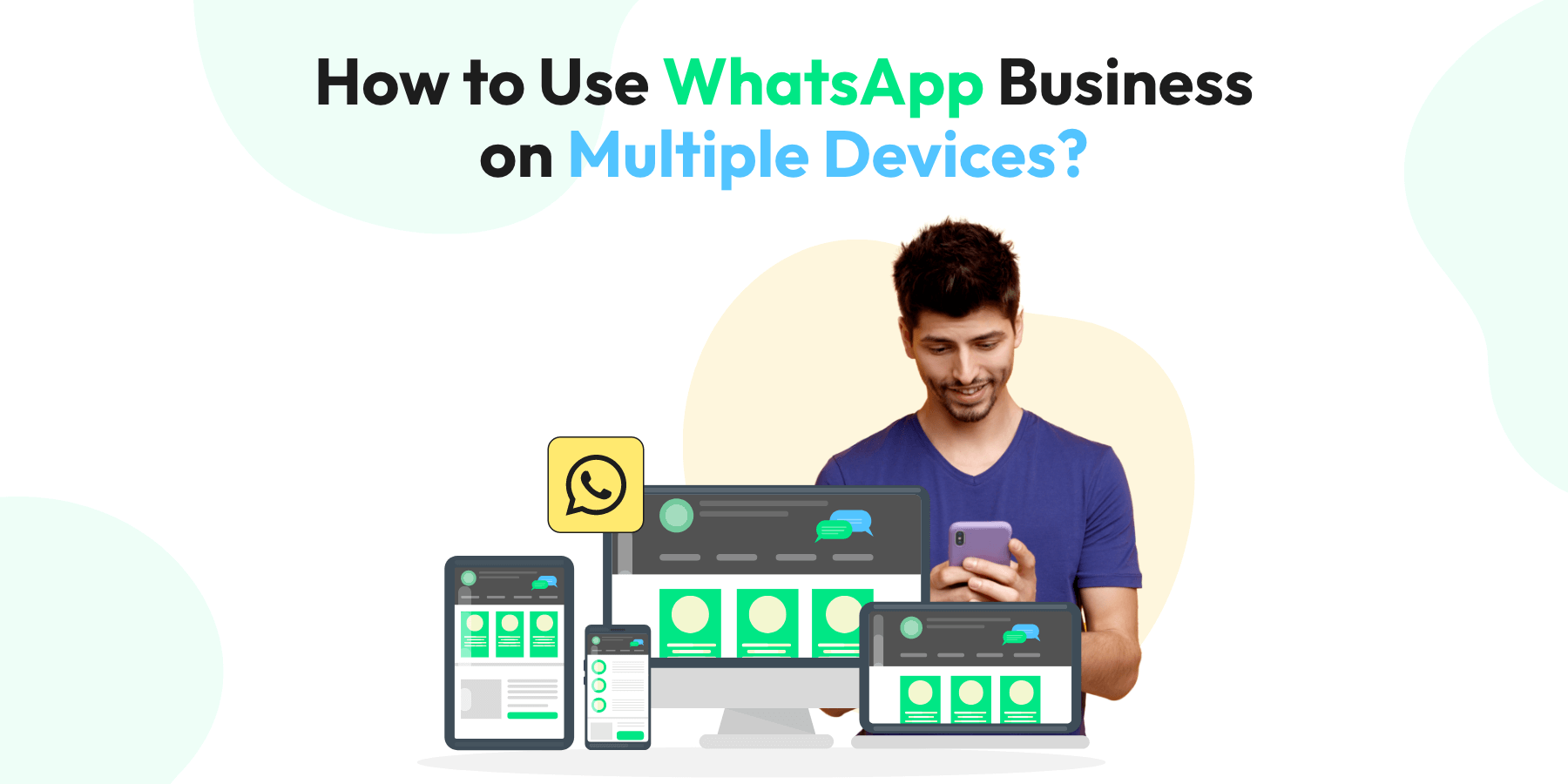
How to Use WhatsApp Business on Multiple Devices?
Are you using WhatsApp Business to connect with your customers and wondering if using it on multiple devices is possible? Well, good news! WhatsApp Business has updated its features to allow you to simultaneously link your account to up to four linked devices and one phone at a time. By subscribing to WhatsApp Business Premium, you can connect up to 10 devices so you and your team can handle customer inquiries more quickly. You can even assign chats to specific agents.
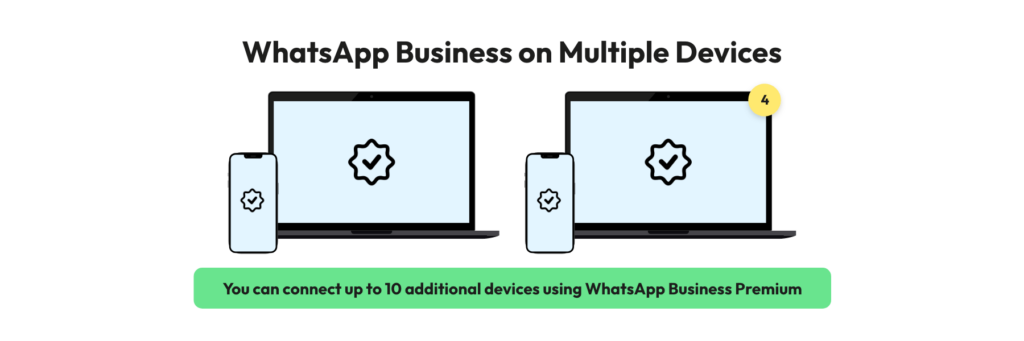
In this article, we’ll guide you on how to use WhatsApp Business on the web, desktop, and other devices by linking them to your phone.
Linking your WhatsApp Business account to multiple devices can help you to stay connected with your customers, even when you’re away from your phone. Here’s how to do it:
Steps to Link a New Device on Whatsapp Business App
Step 1: Update Your WhatsApp Business App
To use the latest WhatsApp Business feature, you need to update your WhatsApp Business app to the latest version.
Step 2: Link Your Account to Additional Devices
To link your account to an additional device, follow these steps:
Open WhatsApp Business on your phone
Go to Settings
Select “Linked Devices”
Click on “Link a New Device”
Follow the instructions on the screen to scan the QR code on the device you want to link
Repeat these steps for up to four devices.
Step 3: Use WhatsApp Business on Other Devices
Once you’ve linked your account to other devices, you can use WhatsApp Business on the linked devices by visiting https://web.whatsapp.com/ or downloading the desktop app.
When you use WhatsApp Business on linked devices, all your chats, contacts, and media will be synced. So, you can start a conversation on your phone and continue it on your desktop or web browser.
Step 4: Manage Linked Devices
To manage your linked devices, go to “Linked Devices” in WhatsApp Business settings on your phone. From here, you can unlink any device or view the list of devices linked to your account.
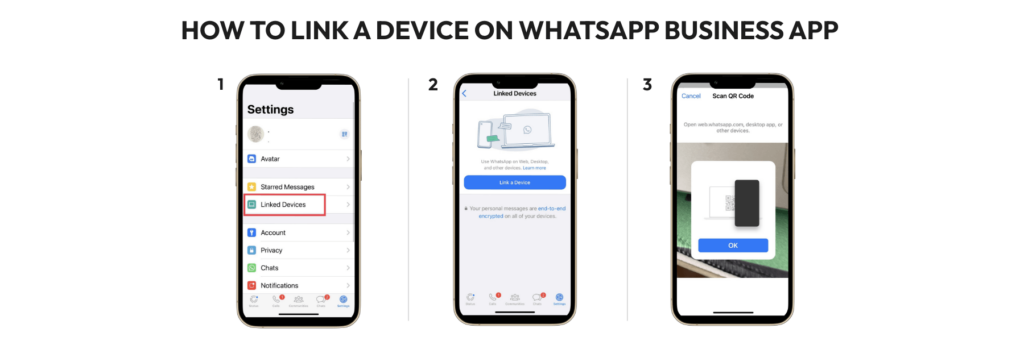
Now, let’s look at two other ways on how you can use WhatsApp Business. Through the WhatsApp app and WhatsApp Business API.
#1 WhatsApp Business App with 4 Users for Small to Medium Businesses
The WhatsApp Business app was created for small businesses and was first set up to work on only two devices at most. But things changed in September 2021. Under a test program, a business can use the app on five devices, but only one can be a phone. You still can’t simultaneously use the free WhatsApp Business app on two phones.
Using the app on more devices is a short-term solution. Over time, you’ll face problems like:
- There is no way for team members to talk to each other within the app.
- There is no way to see how individual team members are using the app.
- There are not many options to automate tasks.
To use all the advanced features, businesses must use the API.
#2 WhatsApp Business API with More Than Four Users for Larger Businesses
For big companies needing more than four people to use WhatsApp Business, there’s a special tool called the WhatsApp Business API. It allows you to:
Work with many users: You can share messages with your team, talk among yourselves, and assist more customers together.
Make chats automatic: Set up chatbots, establish guidelines, and have instant or automated responses ready.
Learn from data: Keep an eye on how many chats you’re handling, how fast you’re closing them, common questions, and more.
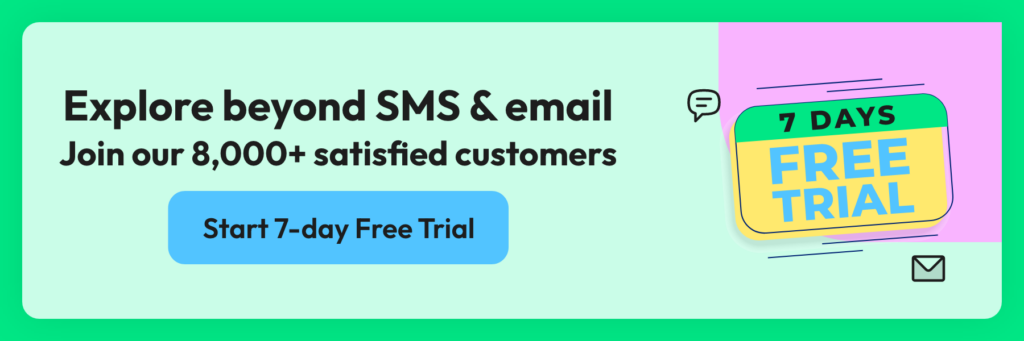
How to use WhatsApp Business with multiple agents via API?
The WhatsApp Business API doesn’t have a direct system you can use. You need a tool like Wati. Joining Wati is fast and easy:
- Choose the plan that suits you from our pricing page.
- Link your WhatsApp Business number with Wati.
- Get the verifications done and you’re good to go.
Now let’s look at how you can add more team members to your WhatsApp Business API account.
Steps to Adding New Users
You can add more users to your account by following the below steps.
- On the top panel on the Wati dashboard, select ‘User Management.’
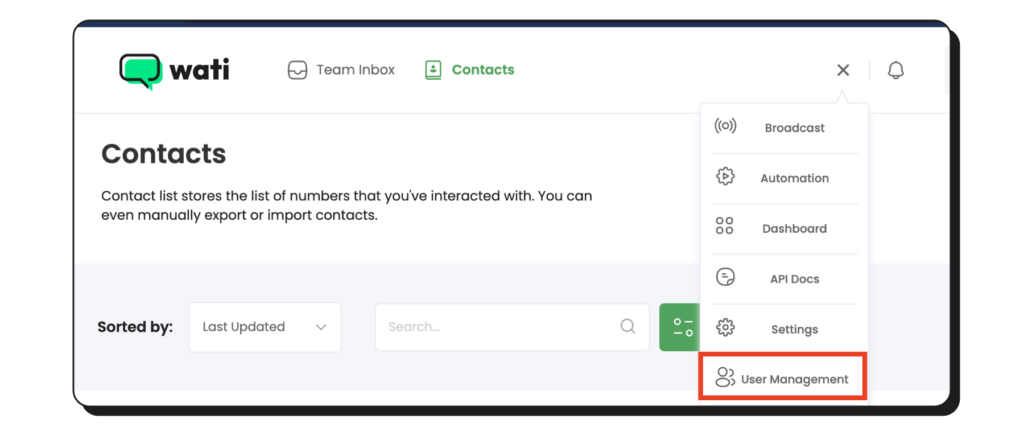
2. On the next screen, click the ‘Add User’ button (Ensure you are in the “Operators” section).
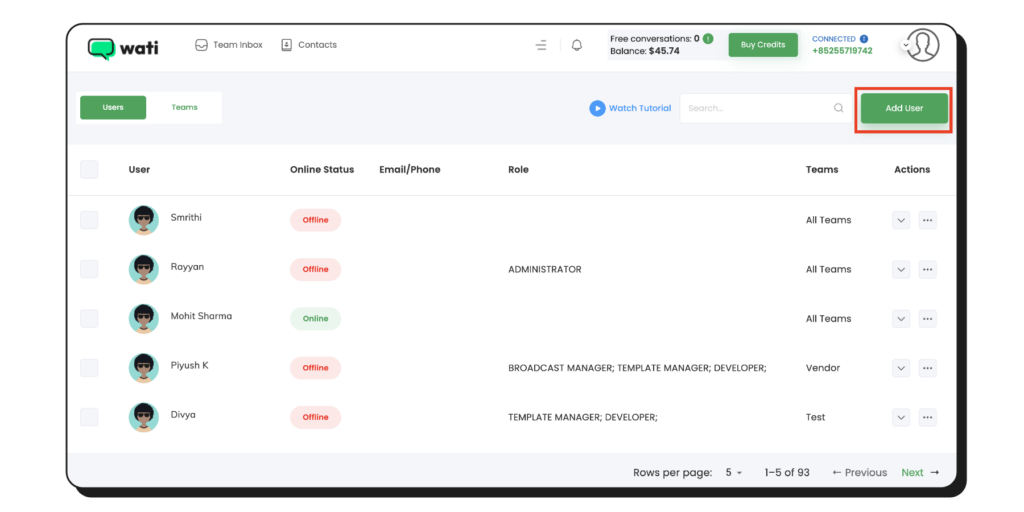
3. Fill in operator details and click the ‘Save’ button.
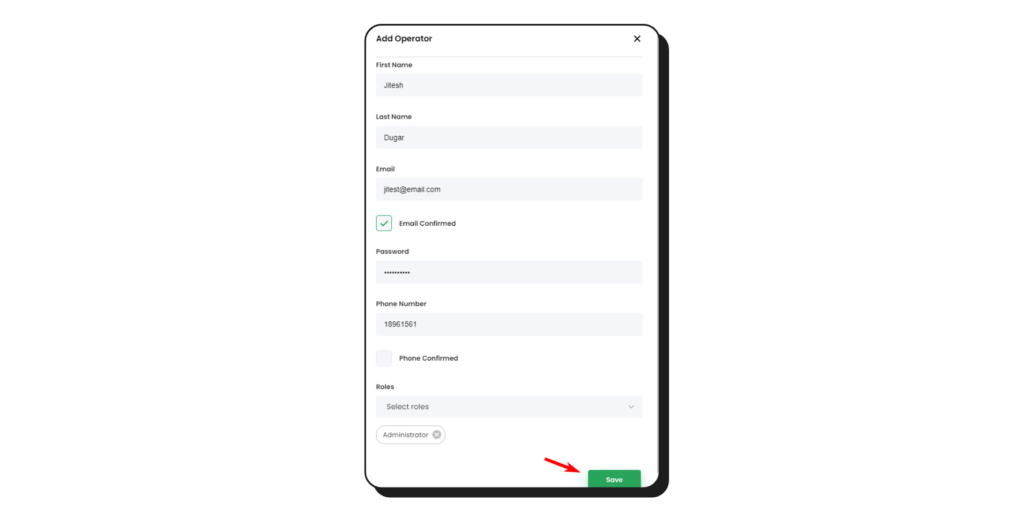
Check how to get more user add-ons here
How to Create a Team and Assign Users to a Team?
Why Do You Need to Have Teams?
The “team” in Wati is to divide users into different smaller teams. Based on the permission rule, users who belong to the same team can see each other’s tickets and vice versa, if the user doesn’t belong to the team, he/she cannot see the ticket of the team.
To check which team can see the current ticket, you can click the “team” button on each ticket.
How to Create a Team?
To create a team, the user needs to access the “User Management” screen –> “Teams” tab.
Then click the “Add Team” button.
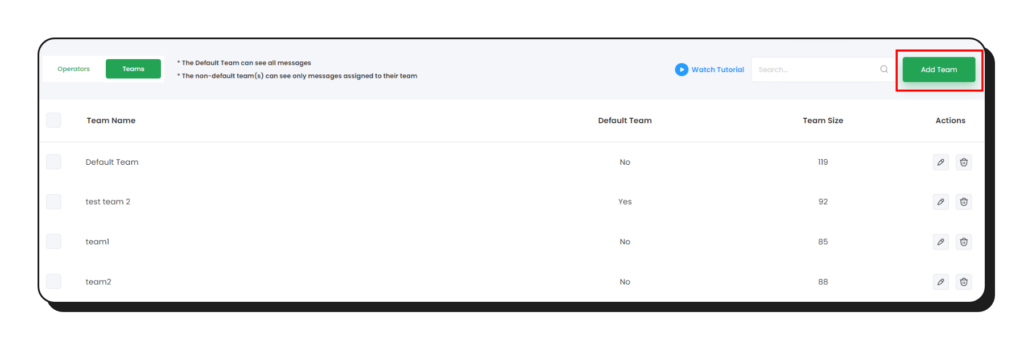
A popup will be displayed that will allow you to enter a team name.
After that, click on the “Add New Team” button.
Note:
- There is only 1 team that can be checked as a “Default Team.”
- The Default Team can see all messages
- If the team is selected as “Default Team”, once the customer starts chatting without any keyword routing to any team, it will be assigned to this default team.
- The non-default team(s) can see only messages assigned to their team.
How To Add Users to a Teams?
Firstly, access the “User Management” screen –> “Teams” tab. Then, click the “Edit” button (pencil icon).
Then a new popup will be displayed. You have option to edit the team name here as well, and you can add operators you want to be a part of this team.
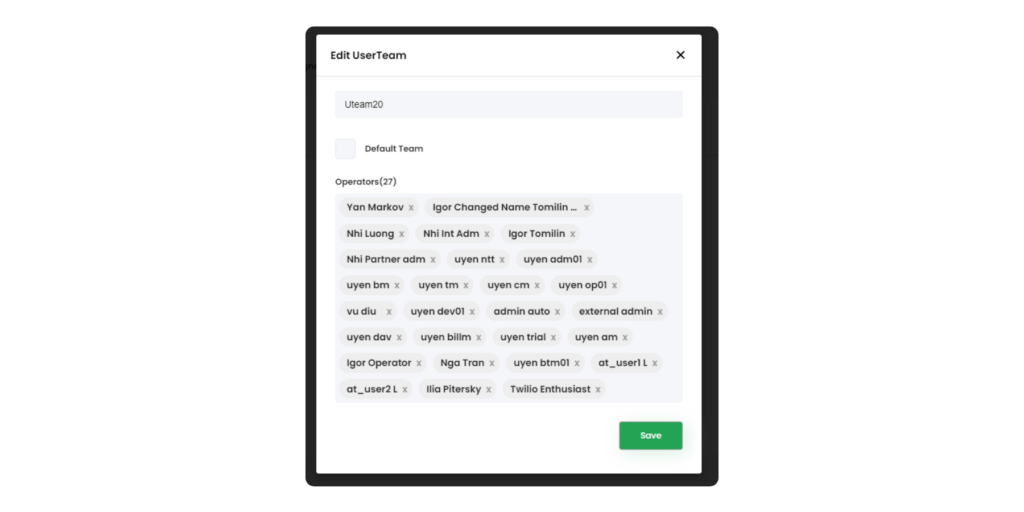
Once done, click ‘Save’.
How to Assign Conversations to a Team?
Use wati’s auto chat assignment feature. Automatic chat assignment refers to the process by which the Bot will automatically assign newly opened chats directly to a Team Inbox user belonging to the team to which the chat is assigned.
The Bot will check for the team members that are online (available) at that point in time and assign a new chat to each member one by one, in a round-robin manner.
How to Setup Automatic Chat Assignment?
If your team is small and you don’t get too many WhatsApp messages, your team can easily decide who responds to each message. This method ensures that no message is answered twice.
However, for larger teams or when you receive lots of messages through WhatsApp Business, dividing them up by hand takes too much time. To make this easier, you can set up an automatic system. By using a ’round-robin’ rule, you make sure that each team member handles the same number of messages each day.
How does Automatic Chat Assignment Work?
- Let’s assume a new chat has been started by a customer. In this case, the chat gets assigned to the Default team.
- When the automatic assignment setting is turned on, the chat will get assigned to any of the online members of the Default team, instead of getting assigned to the Bot.
- Then the next incoming chat will be assigned to the next team member, ensuring that each team member gets covered one by one.
- Similarly, suppose you have set up a Keyword Action to route an incoming chat to a particular team. In that case, the automatic assignment setting will assign the incoming chat to an online team member.
Benefits of using WhatsApp Business API for Larger Teams
Make chatting easier with chatbots
Customer service can be super busy and stressful, especially when there’s a lot to do. If you take too long to respond, customers can get unhappy. That’s why using some automatic help is a good idea.
In Wati, you can use a special tool called a chatbot for WhatsApp. This chatbot can get customer details, answer easy questions, and send customers to the right person on your team. This way, even if many people are working together, no messages are forgotten or missed.
Send automatic messages when no one is there to answer
Using Wati for WhatsApp Business lets you set up automatic replies when your team isn’t around. This way, your customers get a response even when your business is closed.
This feature is really helpful because you can’t just ‘shut off’ your WhatsApp when you’re closed. Customers might message you anytime, and with auto-replies, they’ll always get an answer.
Use Cases of WhatsApp API
How customer support teams work better with Wati’s WhatsApp Business API:
Customer Support teams find it easier to do their jobs with WhatsApp Business when they use something like Wati. When a message comes in, you can set things up so it automatically goes to the right agent.
You can decide where the message goes by looking for certain words in the message or just send it in turns to make sure everyone has the same amount of work. If needed, you can also choose the right agent for the message yourself.
How WhatsApp Business API helps marketing and sales teams:
For those who work in digital marketing, you might know about click to WhatsApp ads that, when clicked, take people straight into a chat with your business on WhatsApp. This method is really effective for beginning chats on WhatsApp Business with potential customers and gathering contacts. With the correct setup, your sales group can be alerted right away to respond to these WhatsApp messages.
Every new contact needs to be checked to see if it’s a good fit. This can take a lot of time for your sales people.
But with Wati, you can make this faster by creating a simple bot without needing any special tech skills.
The chatbot talks to customers by asking them easy questions to pick from, helping you understand more about them, like where they are, what their company is called, how big it is, and more. After this, the chat can be sent to the right sales person to continue the conversation.
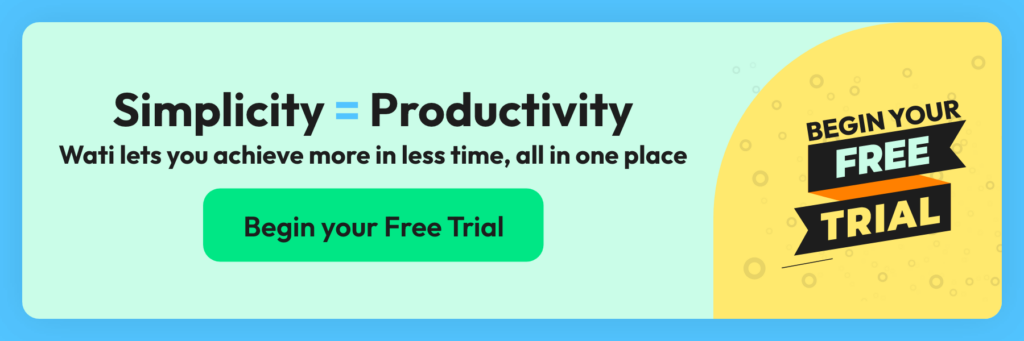
Best Practices for Using WhatsApp Business on Multiple Devices
To ensure optimal usage of WhatsApp Business on multiple devices, consider the following best practices:
- Keep devices secure: Use secure devices and regularly update their operating systems and applications to protect sensitive business data.
- Manage notifications: Customize notification settings to avoid unnecessary distractions while ensuring you don’t miss important messages.
- Regularly logout: If you no longer use a device, remember to log out of WhatsApp Business to maintain account security.
Wrapping it Up
Using WhatsApp Business on multiple devices can help you stay connected with your customers and improve productivity. Following the above steps, you can link up to four devices to your WhatsApp Business account and use them simultaneously or you can give Wati’s WhatsApp Business API a try!
Frequently Asked Questions
Can I use my WhatsApp Business account on multiple devices?
Yes, WhatsApp Business allows the use of one account on multiple devices through its multi-device feature. However, to enable this, you need to join the beta program within the app’s settings.
How do I set up WhatsApp Business to work on more than one device?
First, open your WhatsApp Business app and go to ‘more options’ or settings. Click on ‘Linked devices,’ then choose ‘Multi-device beta’ and follow the prompt to ‘join beta.’ This will allow you to connect more devices.
Do all my devices need to be online to use WhatsApp Business on multiple devices?
No, the primary device with the WhatsApp Business account does not need to be continuously online for other devices to remain functional. Once the devices are synced, they can operate independently.
Can I simultaneously send messages from different devices using WhatsApp Business?
Yes, once the multi-device feature is enabled, you can send messages from any connected device, and all your conversations will sync across the devices.
Is my data secure when I use multiple devices for WhatsApp Business?
WhatsApp Business uses the same end-to-end encryption for messages sent across multiple devices, ensuring that your chats and business information remain secure.
What happens to my message history when I link to another device?
When you use WhatsApp Business on a new device, your previous messages don’t automatically transfer over due to WhatsApp’s security practices. However, recent messages may sync with the new device once you’ve linked it.
Can I use all the same features of WhatsApp Business on my other devices?
Most features available on the primary device you use for WhatsApp Business will be available on other devices. However, there may be some limitations based on the device type (e.g., smartphone vs. tablet) or operating system.
Will my customers know I’m using multiple devices?
No, your customers will not be able to see how many devices you are using. They will continue to interact with you as usual, regardless of the device you use to respond.
How do I remove a device from my WhatsApp Business account?
If you want to remove a device, go to the ‘Linked devices’ section in your WhatsApp Business settings and select the device you wish to disconnect. Click on ‘Remove device’ and follow the prompts to confirm.
Latest Comments