-
-
FeaturesคุณสมบัติPenyelesaianRecursosFiturCaracterísticas精选功能功能特點المزايا
-
Solutionsโซลูชั่นPenyelesaianSoluçõesSolusiSoluciones解决方案解決方案الحلول
-
IntegrationsการผสานรวมIntegrasiIntegraçõesIntegrationsIntegraciones集成整合服務دمج مع تطبيقات أخرى
-
Affiliate/Partnersพันธมิตร/พันธมิตรทรัพยากรAfiliasi/Rakan KongsiAfiliados/ParceirosAfiliasi/MitraAfiliados/Partners联盟/合作伙伴聯盟/合作夥伴شريك
-
ResourcesจองการสาธิตSumberRecursosSumber dayaRecursosالموارد資源中心
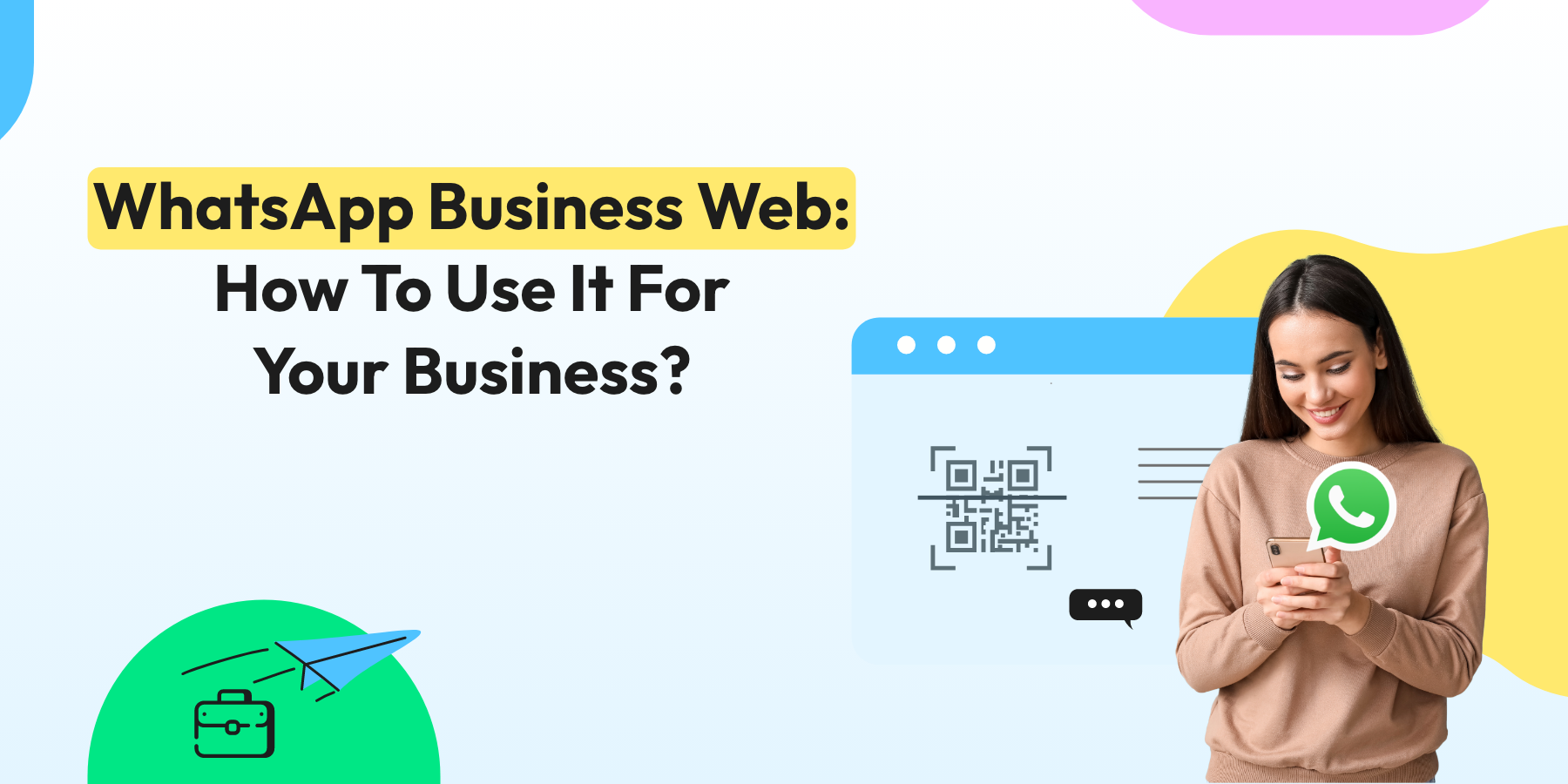
WhatsApp Business Web: How To Use It For Your Business in 2025?
In 2024, WhatsApp Business Web has proven itself as an indispensable tool for businesses of all sizes. As we adapt to the ever-changing digital landscape, staying updated with the latest features and best practices is crucial.
WhatsApp Business Web offers a fantastic solution for businesses looking to manage their communications on WhatsApp through a desktop or laptop. Say goodbye to the limitations of replying to messages exclusively on the WhatsApp Business Mobile app!
Embrace the convenience of WhatsApp Business on the Web & desktop, a perfect companion to the WhatsApp Business app, enabling you to handle all your WhatsApp Business operations right from your computer.
It’s a game-changer that combines efficiency, fun, and a seamless experience for an enhanced way of connecting with customers.
What is WhatsApp Business Web?
WhatsApp Business Web is your go-to web application for accessing both WhatsApp and WhatsApp Business App on your PC or desktop. Send and receive messages in a flash, all from the comfort of your web browser!
Think of it as a trusty sidekick to your smartphone’s WhatsApp Messenger app. It effortlessly syncs all your WhatsApp messages and media across devices, ensuring you stay connected and in the loop, no matter which device you use. Dive into this user-friendly educational tool that makes staying in touch a breeze!
This app works as an extension of your current smartphone WhatsApp Messenger app. It syncs all your WhatsApp messages & media across the devices so that you can stay connected from each device.
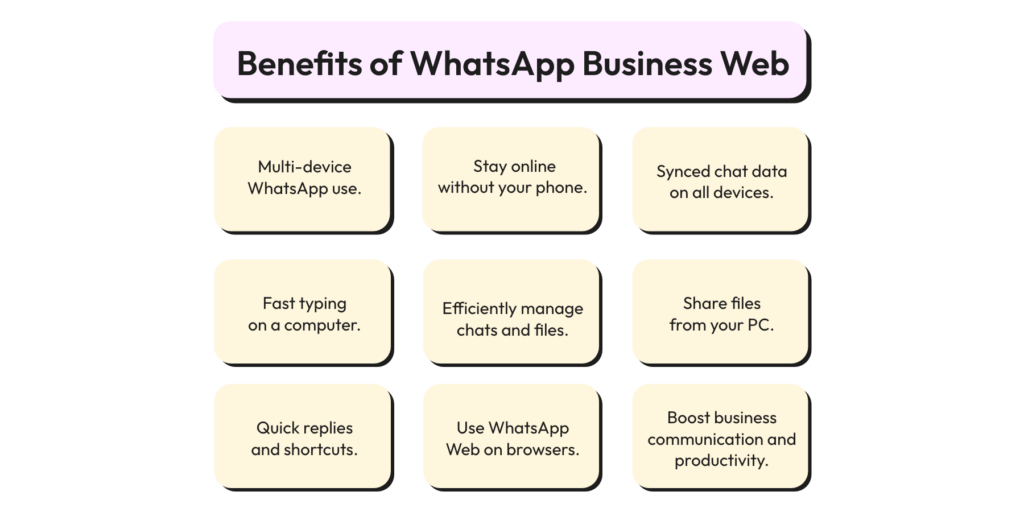
How to Use WhatsApp Web?
Get ready to become a WhatsApp Web pro with these simple steps:
1. Go to the WhatsApp Web website.
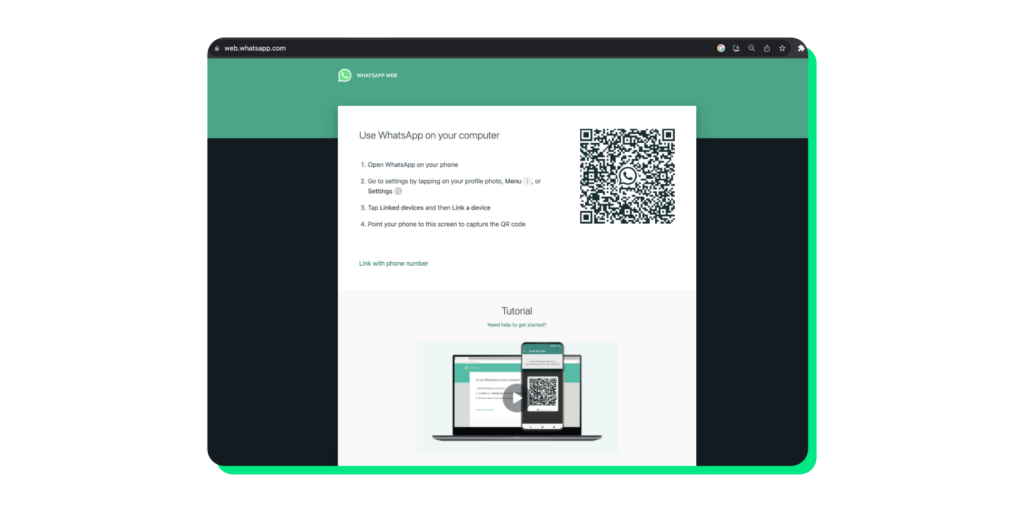
2. Open WhatsApp Messenger/WhatsApp Business app on your phone. Go to ‘Linked Devices’ and click ‘Link a Device.
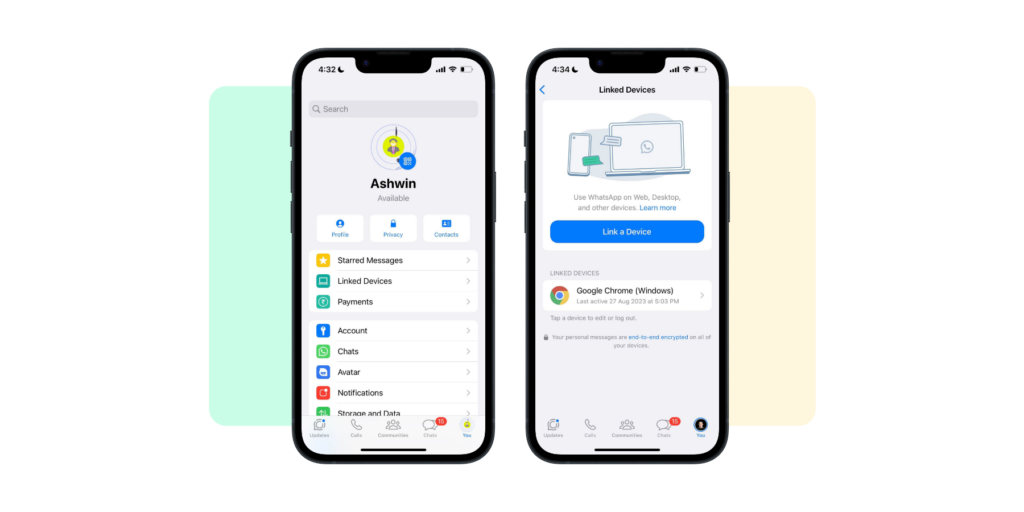
3. Scan the QR code available on the WhatsApp Web Website, and then you’ve logged in.
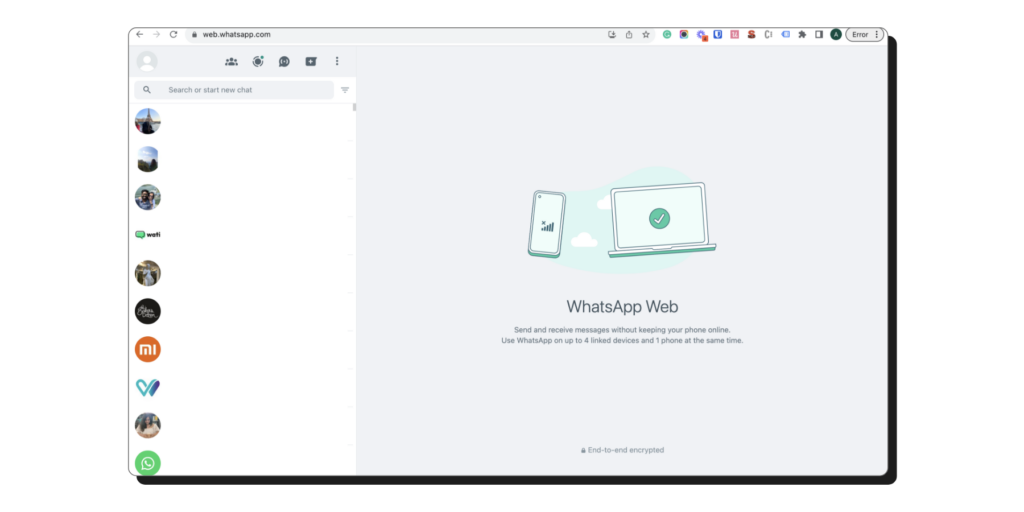
Now, your WhatsApp conversations are in sync with WhatsApp Web. Open the WhatsApp Web on your desktop browser whenever you wish, and stay connected with style and ease!
How to use WhatsApp Web App on Windows?
1. Download WhatsApp Desktop from the Microsoft Store, then launch the app. A QR code resembling a WhatsApp Business Web login will appear.
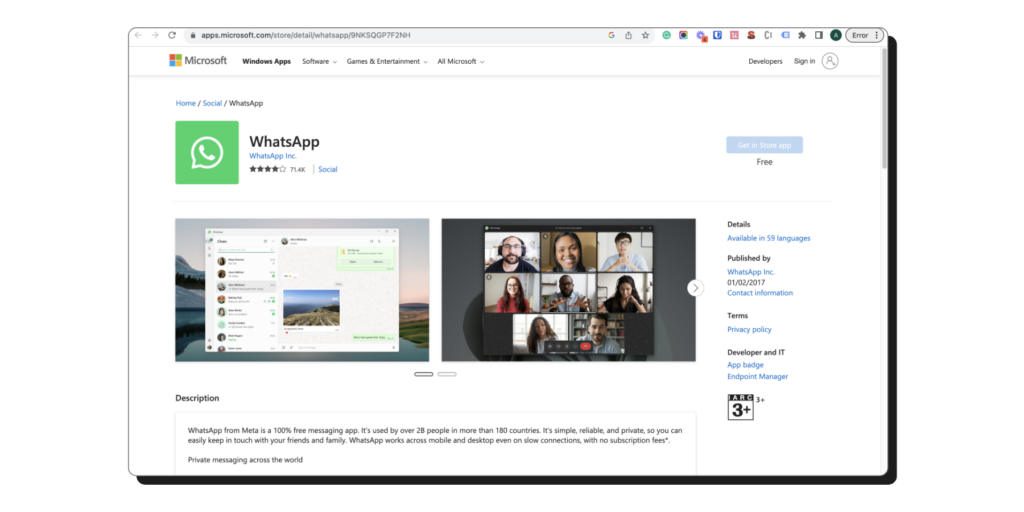
2. In the WhatsApp Business mobile app, navigate to linked devices and select link a device.
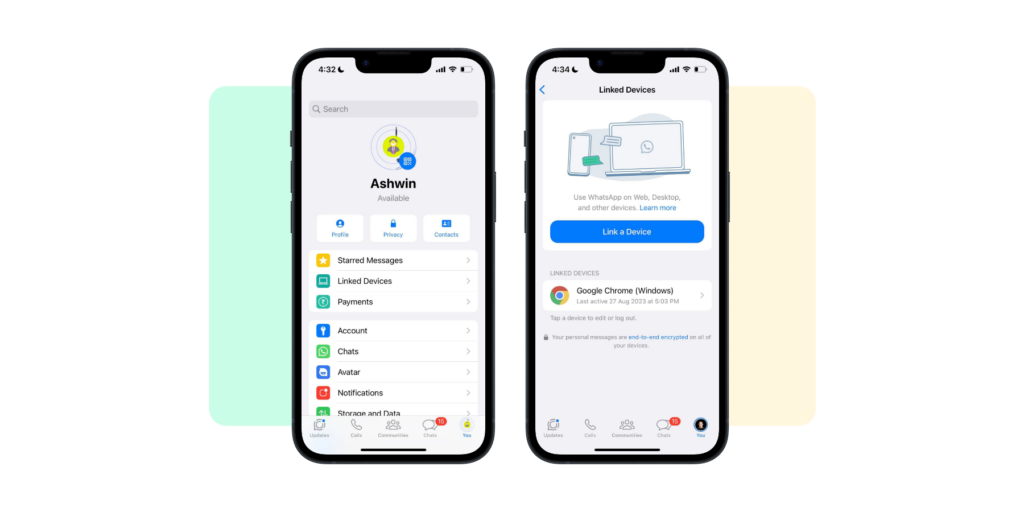
3. Scan the desktop QR code using your phone. Once connected, the WhatsApp chat interface will appear on the desktop app, allowing you to use WhatsApp Business.
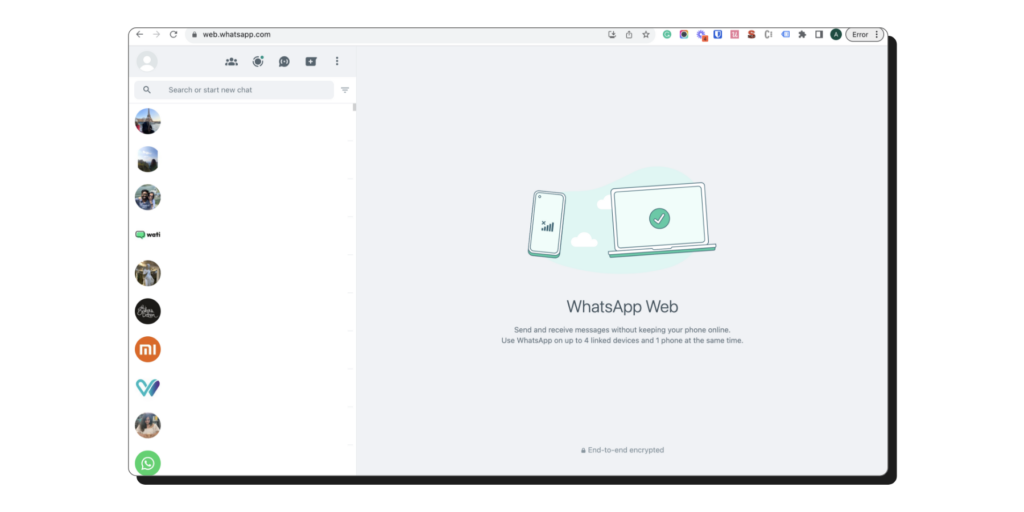
WhatsApp Desktop App offers enhanced security and functionality compared to WhatsApp Business Web in a browser. Here are notable distinctions:
Security: WhatsApp Desktop App, a standalone application, employs end-to-end encryption, ensuring only you and the recipient can access messages—third parties cannot. This safeguards your privacy.
Functionality: WhatsApp Desktop App boasts additional features, such as support for voice calls and convenient keyboard shortcuts for various actions.
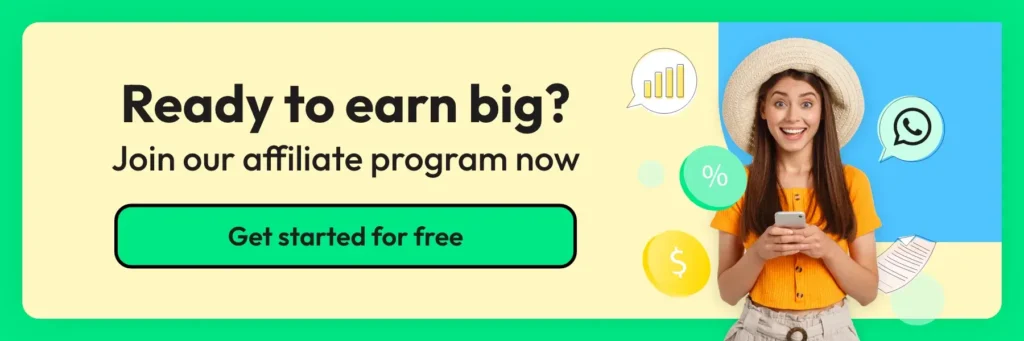
How to use WhatsApp Web App on Mac?
It’s similar to the steps mentioned above.
1. Visit the Mac App Store, download WhatsApp Desktop, and launch the app. You’ll see a QR code on your screen.
2. Open the WhatsApp on your phone, navigate to Linked Devices, and select “Link a Device.”
3. Use your phone to scan the QR code displayed on your Mac’s desktop screen. Once connected, you can begin using the WhatsApp Desktop App.
How to Log Out from WhatsApp Desktop/Mac App?
Looking to sign out of WhatsApp web or the WhatsApp desktop app? WhatsApp provides an easy method to log out from all devices using your phone. Follow these steps:
Launch WhatsApp on your phone. Navigate to linked devices and select “Linked Devices.” Choose the device you want to log out from. Simply tap “Log Out.”
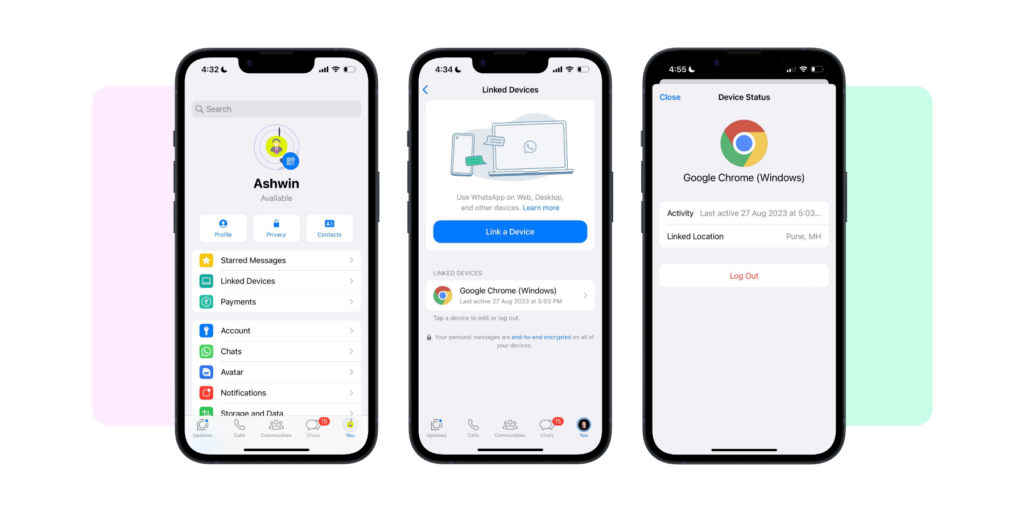
And there you have it: you’re successfully logged out. You can log out directly from WhatsApp Web or the WhatsApp Desktop App by going to Menu > Log out on your device.
Securing Your Digital Universe with WhatsApp Web
Similar to the WhatsApp Messaging app, the WhatsApp web client supports end-to-end encryption for all your conversations.
Although WhatsApp can’t keep a watchful eye on the security of your web browser’s code, fear not!
In March 2022, the WhatsApp Web browser edition received a supercharged upgrade with the introduction of the Code Verify security feature. Now, you can enjoy a fun, educational, and secure messaging experience across the universe!
Is there a WhatsApp Business app For Desktop or Mac?
Even though Meta hasn’t rolled out a dedicated WhatsApp Business App for desktops/PCs, you can still enjoy the WhatsApp web client for your business communications.
Using WhatsApp Business on your Web browser, you can enhance customer interactions and manage connections with a broader audience more efficiently.
The setup process for the desktop version is as straightforward as for the regular WhatsApp app, as outlined above. Embrace this opportunity to optimize your business communications and improve productivity.
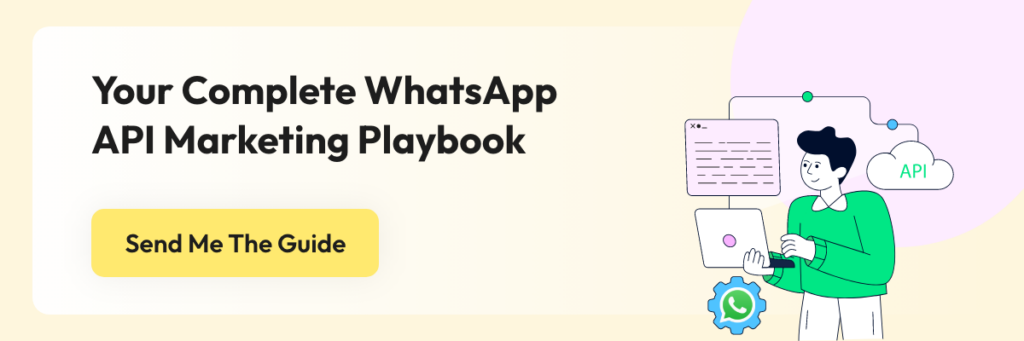
What are the features of the WhatsApp Business app?
With the WhatsApp Business app, you can:
1. Craft ‘AWAY’ and greeting messages on WhatsApp that dazzle your customers.
2. Organize your conversations with snazzy labels for your business account.
Fun Fact: You can log in to your WhatsApp/Business account on up to 4 devices. Talk about a multi-device party!
Your Next Read 📚: A Comprehensive Guide to Using WhatsApp Web QR Code: Step-by-Step Tutorial
Why should you use WhatsApp Business Web?
Multi-Device Access
WhatsApp Web offers the convenience of using WhatsApp on your computer or tablet alongside your smartphone. This multi-device capability enables seamless communication across various gadgets, all connected to one phone simultaneously.
Convenient Messaging
Enjoy a more comfortable typing experience when messaging on a computer or tablet. This feature is especially beneficial for sending lengthy messages, sharing documents, or exchanging files effortlessly.
Stay Connected
WhatsApp Web ensures you remain connected, even if your phone isn’t nearby or has a low battery. It allows you to send and receive messages consistently, providing uninterrupted communication regardless of your phone’s status.
Efficiency Boost
Leveraging a physical keyboard and mouse on your computer enhances your message response speed and overall efficiency, which can be particularly advantageous in work or business scenarios where swift communication is crucial.
Effortless File Sharing
WhatsApp Web simplifies sharing documents, images, videos, and files directly from your computer. This feature streamlines file sharing, making it hassle-free for personal and professional use.
Synced Messages
Your chat history and messages are seamlessly synchronised across all devices. This means you can access your complete conversation history, whether you’re using your smartphone, computer, or tablet. It ensures a consistent and uninterrupted messaging experience.
Quick Replies
WhatsApp Web empowers users with quick replies and keyboard shortcuts, facilitating swift responses to messages and significantly enhancing the messaging experience.
Access via Web Browser
You can access WhatsApp Web through various browsers, ensuring compatibility with diverse operating systems and platforms and enhancing its accessibility and usability.
Separation of Work and Personal Messages
Utilize WhatsApp Web for personal and business conversations, aiding in the clear distinction of your personal and professional communications.
Desktop Alerts
Get desktop notifications for incoming messages, allowing you to stay informed and promptly respond to important messages, even when actively engaged with your computer tasks.
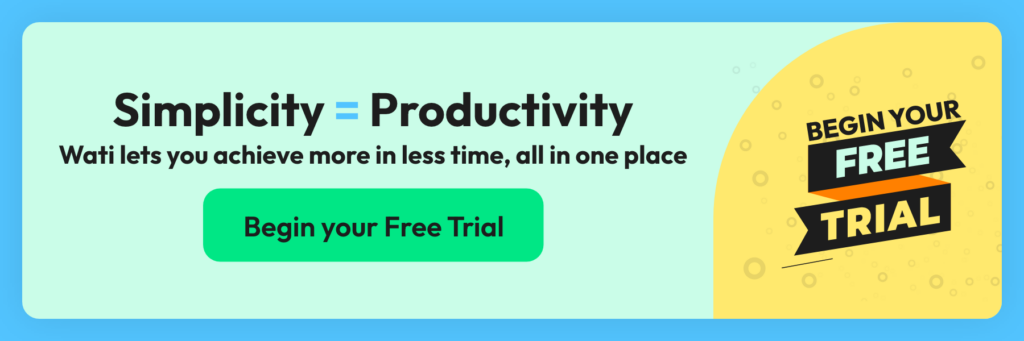
What are the differences between WhatsApp Web and Desktop?
WhatsApp Web:
1️. Accessible via web browser, making it a breeze to use on any device with an internet connection.
2. No installation required! Just visit web.whatsapp.com, and voilà – you’re in!
3️. Requires a continuous internet connection on your phone to sync messages.
WhatsApp Desktop:
1️. A dedicated app for Windows and Mac users, providing a seamless experience.
2️. Download it once, and enjoy hassle-free access to your chats without a browser.
3️. Like its web counterpart, it also needs an active internet connection on your phone to sync messages.
What are the Limitations of the WhatsApp Business Web?
While WhatsApp Business Web is a powerful business tool, every hero has its Achilles’ heel. Let’s unravel the mysteries of its limitations with a pinch of fun and a dash of education!
WhatsApp Broadcast Limits: You can broadcast messages to only 256 recipients using the WhatsApp web. For most businesses, it’s a very low number as they are looking to launch promotions on WhatsApp on a large scale.
Solution: Unleash the power of WhatsApp broadcasts for up to 100K customers with a single click!
Restrained Multi-Login Functionality: You can log in from only 4 devices. For a brand, it may require handling queries on multiple devices.
Solution: Enhance multi-login capabilities on WhatsApp using WhatsApp APIs.
Limited Message Scheduling: With the business App, you can only schedule Away & greeting messages. Suppose you want to schedule messages based on specific conditions, such as a new entry in the database, based on the events & seasonal festivals.
Solution: Discover how to schedule WhatsApp messages at scale, optimising your business communications.
Chat Automation Constraints: With the business app on the web, you can only automate canned replies in a minimal number. You can not integrate a chatbot to answer your WhatsApp Business account’s FAQs, sales, and support queries.
Solution 1: How to build a WhatsApp chatbot for your business
Solution 2: Set up auto-replies for WhatsApp at scale
CRM & Third-Party App Integration Barriers: You can not integrate & operate business communication on the WhatsApp Business app from your CRMs & chat automation apps.
Solution: Elevate your business conversations, contact management, and chat automation using WhatsApp Business API access provided by Wati.
🔔 Pro Tip: WhatsApp Business on the web does not support interactive messaging on WhatsApp that includes WhatsApp list messages & reply buttons.
How to use WhatsApp Business Web with WhatsApp APIs?
WhatsApp Business API access revolutionises business communication by seamlessly integrating with CRMs and databases.
This access enables you to scale your business communication as your company expands, optimizing your WhatsApp Business Web experience.
Apply for WhatsApp Business API access with Wati and overcome the limitations of the business app. Wati empowers you to:
- Effortlessly build and deploy a no-code WhatsApp chatbot, streamlining customer interactions.
- Launch captivating marketing and broadcast campaigns on WhatsApp to engage your audience.
- Integrate WhatsApp Business with popular CRMs and automation apps like Google Sheets, Zoho, HubSpot, and Zapier for a seamless experience.
- Enhance sales and support through a multi-agent support dashboard, ensuring exceptional customer service.
Unlock the full potential of WhatsApp Business Web with API access from Wati, and watch your business thrive like never before!
Frequently Asked Questions
What is WhatsApp Business Web, and how does it differ from the regular WhatsApp Web?
WhatsApp Business Web is a web-based version of the WhatsApp Business app designed specifically for businesses. It allows you to access your business chats, messages, and contacts from a web browser on your computer. The main difference from regular WhatsApp Web is that WhatsApp Business Web is tailored for business communication, offering features like quick replies, labels, and automated responses to enhance customer interactions.
Is WhatsApp Web free to use, or are there any associated costs?
WhatsApp Web is free to use, just like the regular WhatsApp Web. However, standard data charges may apply depending on your internet service provider.
Can I use WhatsApp Business Web for personal chats, or is it exclusively for business purposes?
WhatsApp Business Web is primarily designed for business purposes. While you can access both personal and business chats on the WhatsApp Business app on your phone, WhatsApp Business Web is best suited for managing business communications.
What devices are compatible with WhatsApp Web?
WhatsApp Web is compatible with most desktop and laptop web browsers, including Google Chrome, Mozilla Firefox, Microsoft Edge, and Safari.
Do I need to have the WhatsApp Business app on my phone to use WhatsApp Business Web?
Yes, you need to have the WhatsApp Business app installed on your phone and be logged in to your WhatsApp Business account to use WhatsApp Business Web. The web version mirrors your phone’s WhatsApp Business account.
Is WhatsApp Business Web secure for handling customer data and business communications?
Yes, WhatsApp Business Web is secure and uses end-to-end encryption to protect your messages and data. However, following best security practices, such as logging out when not in use and keeping your phone secure, is essential.
How can I set up WhatsApp Business Web for my business?
To set up, follow these steps:
- Open WhatsApp Business on your phone.
- Navigate to “Settings” or “More options” and select “WhatsApp Web.”
- Scan the QR code displayed on the WhatsApp Business Web page using your phone.
- Once scanned, your WhatsApp Business chats will be accessible on the web.
Are there any limitations or restrictions when using WhatsApp Business Web for business purposes?
WhatsApp Business Web has some limitations compared to the mobile app, such as the inability to initiate voice or video calls directly from the web interface. It’s primarily designed for text-based communication.
Can multiple team members access and manage the same account?
Multiple team members can access the same account by scanning the QR code with their phones. However, it’s crucial to coordinate and ensure that everyone is on the same page when using a shared account.
What are the key features and advantages?
Key features and advantages include:
- Access to business chats from a computer.
- Quick replies for faster responses.
- Labels to organize and categorize conversations.
- Automated responses for FAQs.
- Efficient management of customer inquiries.
Can WhatsApp Business Web be used for marketing and customer support automation?
You can use WhatsApp Business Web for marketing and customer support automation by integrating it with chatbots and third-party tools designed for these purposes.
How can I ensure the security of my WhatsApp Business Web account and customer interactions?
To enhance security, consider:
- Regularly logging out when not in use.
- Using strong, unique passwords.
- Avoiding public or shared computers.
- Being cautious with shared accounts.
What should I do if I encounter issues or technical difficulties?
If you encounter technical issues, you can try the following steps:
- Clear your browser cache and cookies.
- Ensure a stable internet connection.
- Use a compatible web browser.
- Check for updates on both your phone and web browser.
Are there any best practices or tips for optimizing WhatsApp Business Web for my business?
Some best practices include:
- Use labels to categorize conversations.
- Set up automated responses for common queries.
- Monitor and respond to customer inquiries promptly.
- Keep your phone connected to ensure seamless access.
Can I switch between WhatsApp Business Web and the app seamlessly?
Yes, you can seamlessly switch between WhatsApp Business Web and the mobile app. Your messages and data are synced across both platforms, allowing a smooth transition between devices.
Latest Comments