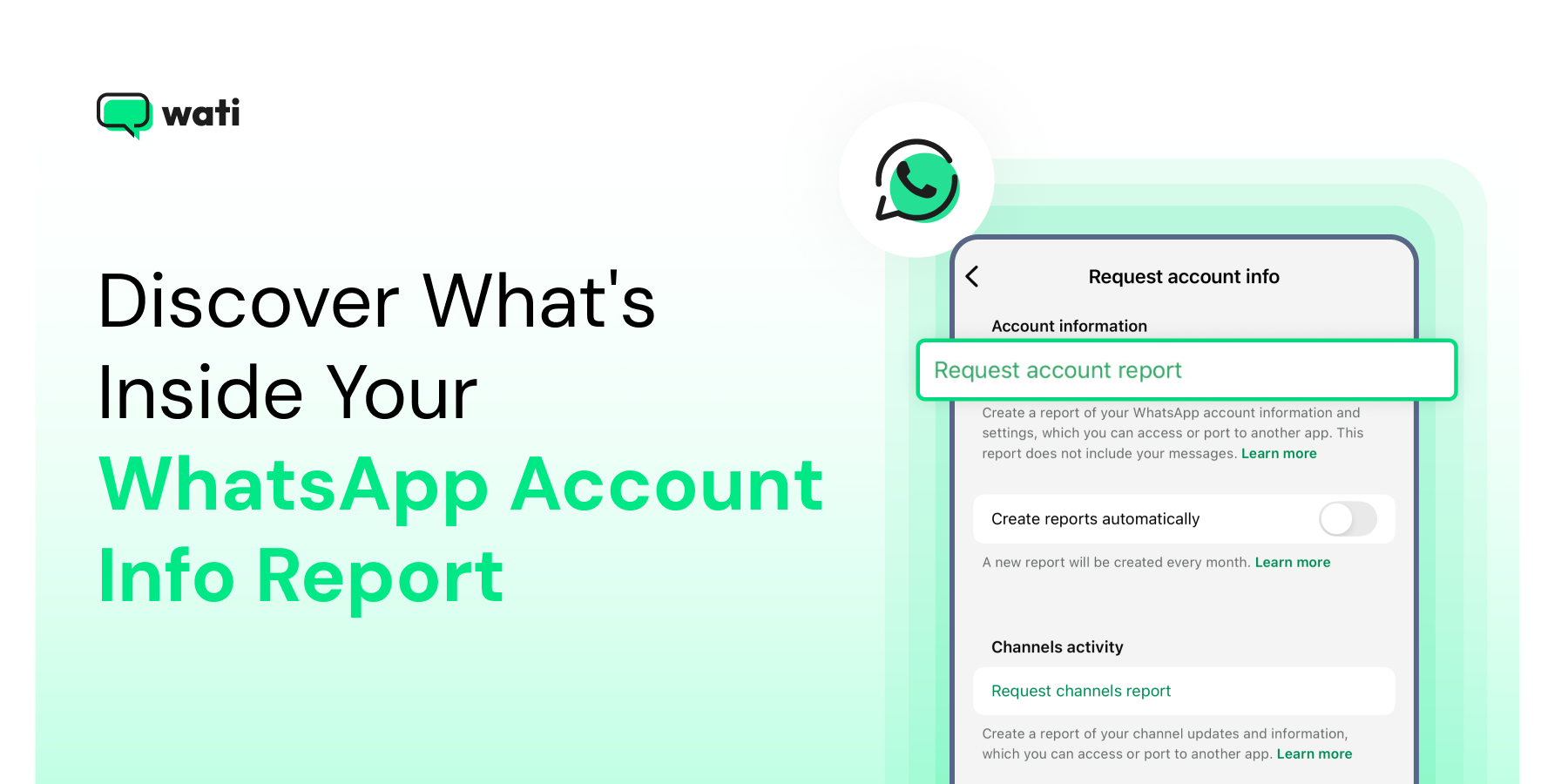
WhatsApp Account Info Report Guide: Request, Download, and Interpret Your Data
Written by:
 Ashwin
|
on:
September 25, 2024
|
Last updated on:
November 7, 2025
|
Fact Checked by :
Ashwin
|
on:
September 25, 2024
|
Last updated on:
November 7, 2025
|
Fact Checked by :
 Namitha
|
According to: Editorial Policies
Namitha
|
According to: Editorial Policies
Too Long? Read This First
- The WhatsApp Account Info Report gives a detailed view of your account data, including phone number, profile information, privacy settings, and linked devices.
- You can request the report by going to Settings > Account > Request Account Info on your phone. WhatsApp usually prepares it within three days.
- The report is available for a limited time, so download it as soon as you receive the notification.
- Keep your report in a secure folder and avoid sharing it through email or public cloud storage.
- Turn on two-step verification to add an extra layer of protection for your account.
Ever wondered what information WhatsApp keeps about your account? The WhatsApp Account Info Report gives you a transparent look into your account details, from your phone number and device info to linked devices and privacy settings.
Whether you’re an individual user or managing a business account, this guide will help you understand what the report is, what’s inside, and how to download it securely.
What is WhatsApp Account Info Report?
A WhatsApp Account Info Report is a detailed summary of your account data. According to the official WhatsApp Help Center, your Account Info Report includes your account details and settings.
The major elements of the reports are the following
Account Information
This section gives you a snapshot of your basic details such as your registered phone number, profile name, and account creation date. It may also include information like your device type, and WhatsApp version.
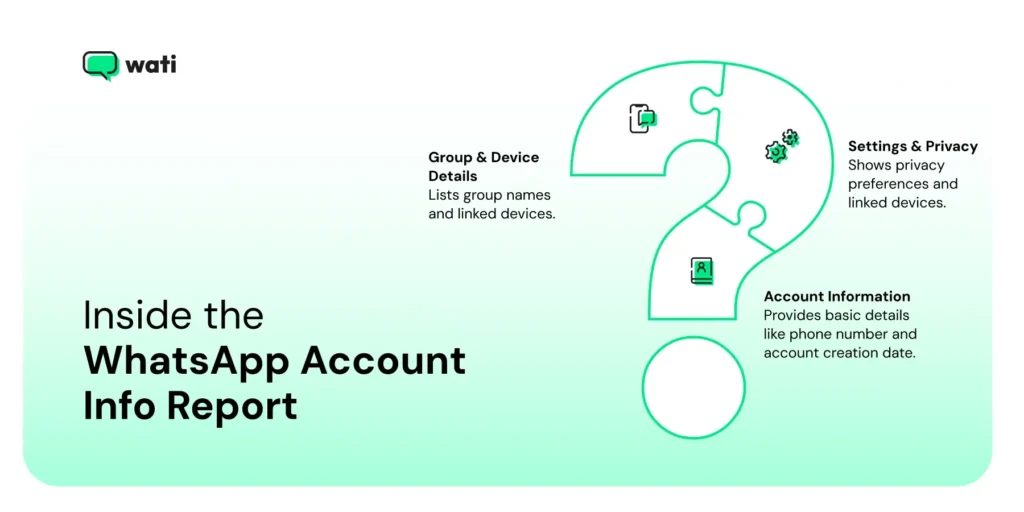
Settings and Privacy Information
Here you’ll find your privacy preferences, including who can see your last seen, profile photo, about, and status. It may also show whether you’ve enabled read receipts or linked any companion devices through WhatsApp Web or multi-device mode.
Group and Linked Device Details
If you’re part of multiple groups, the report may include a list of group names. You might also see which devices are currently linked to your account.
What to Do if You Spot Irregularities?
If something in the report feels off, pause and check it carefully. Open ‘Linked Devices’ and remove anything you do not recognize. Review your privacy settings, switch on two-step verification in WhatsApp, and update your phone’s screen lock.
This report doesn’t show your messages or call history but gives a clear overview of the key data tied to your account.
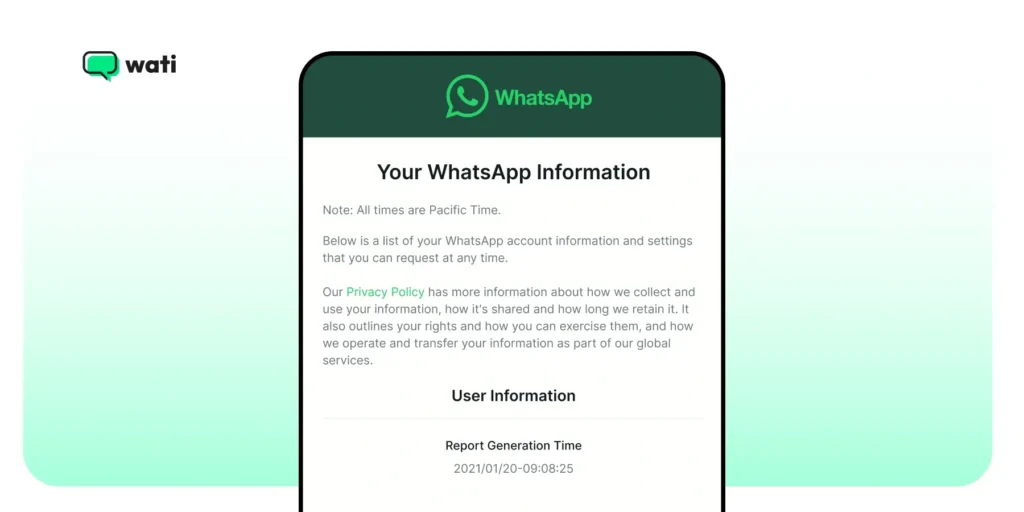
You can request your account info directly from WhatsApp. Once the request is successful, WhatsApp will compile all the info into a downloadable file. This is a way to see what data is stored and ensure your account is set in a professional way.
Why WhatsApp Introduced the Account Info Report?
The Account Info feature was introduced to give people an easy way to see what details WhatsApp keeps about their accounts. Instead of guessing what information is stored, users can now download a simple report.
This idea fits in with global privacy efforts like the European Union’s Digital Services Act and the General Data Protection Regulation (GDPR), which came into effect in 2018 and encourages companies to give users more control over their data.
When Can You Use WhatsApp Info Report?
For Personal Use
There are a few simple reasons you might want to request your WhatsApp Account Info Report.
- Understand what details WhatsApp actually stores about your account, which can be useful if you are curious about your data or reviewing your privacy settings.
- Many people also choose to download it when they are moving to a new phone or changing their number, just to have a clear record of their account information.
- It can also be part of a personal privacy check if you like staying aware of what’s stored under your name.
For Business Accounts
- It helps the businesses confirm that your venture details and linked devices are correctly set up.
- Ensures transparency by maintaining an updated record of your WhatsApp Business setup for governance and documentation purposes.
- Useful for reviewing account performance and ensuring customer-facing information is current.
What’s Included in the WhatsApp Account Info Report?
When you download your report, you’ll get a .zip file containing two files:
- AccountInfo.html – an easy-to-read version of your report
- AccountInfo.json – a structured version for technical or compliance use
Here’s what’s inside:

Account Information
- Registered phone number
- Profile name
- Account creation date
- Device and app version
Settings Information
- Privacy preferences (Last Seen, Profile Photo visibility, etc.)
- Blocked contacts list
- Active groups
- Linked companion devices
WhatsApp Business Details (Business Users)
- Business name and description
- Business hours and contact info
- Linked Meta Business Account or Facebook Page
Registration & Configuration Data
- Country and registered number
- Profile photo metadata (not the image itself)
- Web or desktop login history
Data That’s Not Included
- Chat messages or attachments
- Call logs or media files
- Message timestamps or contact names
These remain end-to-end encrypted, meaning even WhatsApp can’t access them.
How to Request Your WhatsApp Account Info Report?
1. Start by opening the WhatsApp app on your mobile device.
2. On Android, tap the three dots in the top-right corner and choose Settings. If you’re using an iPhone, tap the gear icon at the bottom to open the same menu.
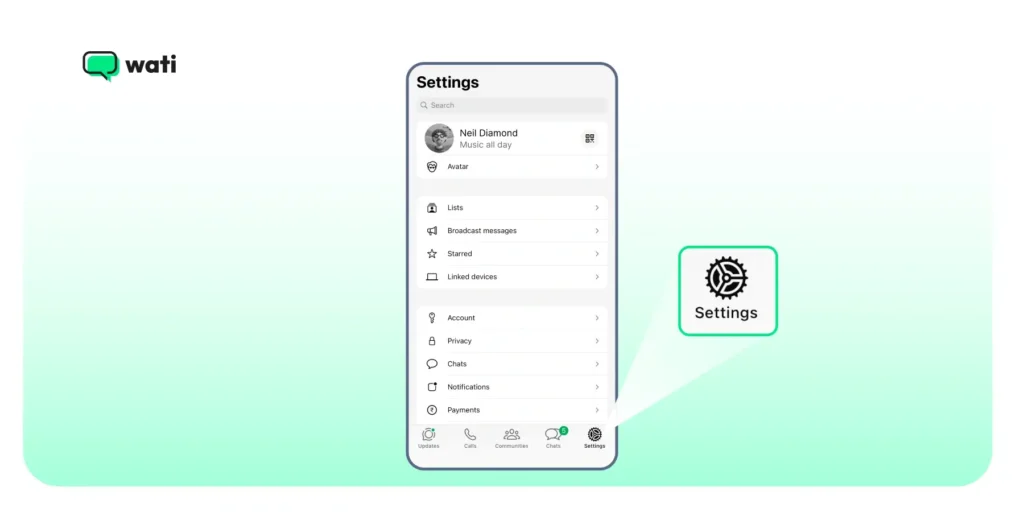
3. In the Settings menu, tap Account, then select Request Account Info.
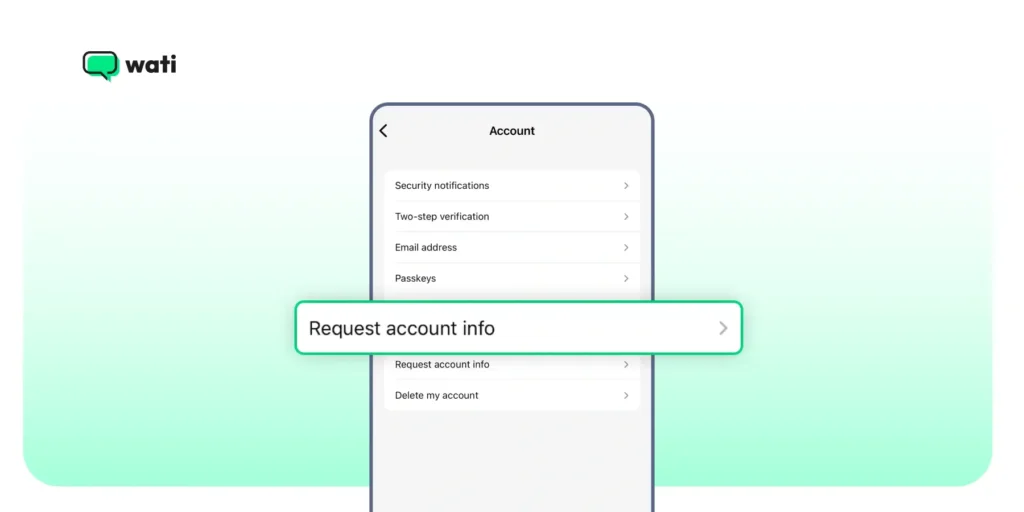
4. Tap Request Report to confirm.

5. WhatsApp will begin creating your account information file. The process usually takes about 3 days, so you’ll need to wait until you receive a notification saying it’s ready.
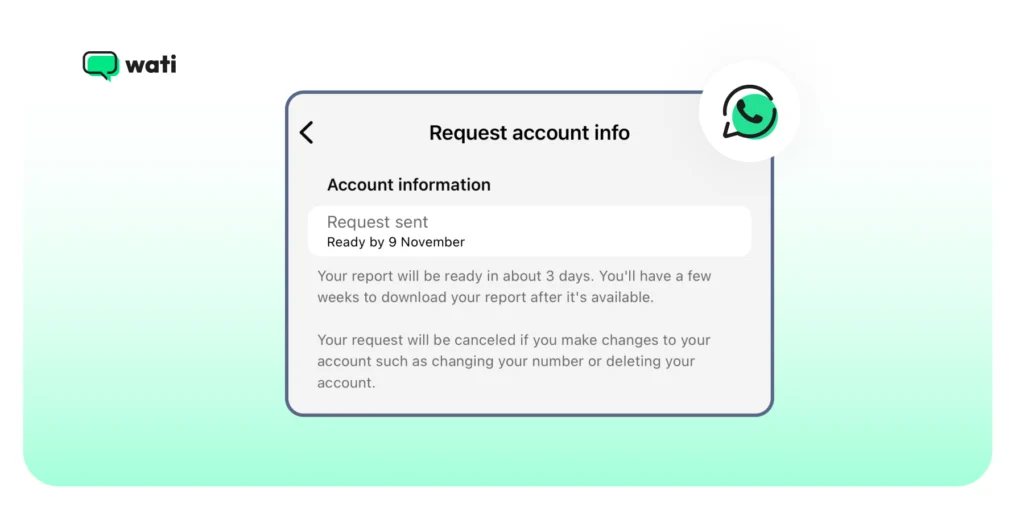
6. When you get the alert, go back to the Request Account Info section. Tap Download Report to save it.
You’ll receive a ZIP file that contains two items, one in HTML format (easy to view in a browser) and another in JSON format.
Note: Account info requests aren’t supported on WhatsApp for Windows or Mac. Use your phone or WhatsApp Web to access this feature.
Tip: You can set up an automatic monthly report generation. Go to WhatsApp Settings, tap Account, and select Request Account Info.
Under Account Information, toggle on “Create Reports Automatically.” A new report is generated monthly until you decide to turn off this feature.
Expiration Timeline
Your report will be available for a limited time only before it is deleted from WhatsApp’s servers. Make sure you download it as soon as you receive the notification.
Viewing Tips
- Always open the file offline to protect your privacy.
- Avoid sharing it via public cloud or messaging apps.
How to Delete or Protect Your Report?
To Delete
Open WhatsApp > Settings > Account > Request Account Info. If you see an option that says Delete Report, tap it and confirm. This will erase the file from your phone.
To Secure Your Report
- Keep it in a password-protected or encrypted folder on your device.
- Avoid uploading it to cloud drives or sending it over email.
- If you use a business account, it’s best to let only your admin or compliance team handle the file.
For more on how WhatsApp handles your data, you can refer to the WhatsApp Privacy Policy.
Quick Fixes for Report Download Issues
Missing Notification
Sometimes, the report takes a bit longer than expected to generate. Make sure you’re using the latest version of WhatsApp and that your phone stays connected to the internet until you receive the download alert.
Download Problems
A failed download usually means your device is low on storage or the link has expired. Free up some space, then try downloading the report again before the link disappears.
How to Know if Someone Blocked You on WhatsApp?
The WhatsApp Account Info Report won’t show if someone has blocked you, since it only contains your own account data. However, there are a few signs that may help you figure it out:
- No Last Seen or Online Status – You can’t see their last seen time or online activity anymore.
- No Profile Photo Updates – Their profile picture doesn’t appear or stops updating.
- Single Grey Tick on Messages – Messages you send never turn into double ticks, which means they’re not being delivered.
- Unable to Add to Groups – WhatsApp won’t let you add them to a group chat.
These clues usually mean the contact may have blocked you. Still, WhatsApp doesn’t explicitly confirm blocks to protect user privacy.
If your own WhatsApp account has been restricted or banned, check out our detailed guide on How to Unblock WhatsApp Account to understand the reasons and learn how to restore access safely.
Take Control of Your WhatsApp Data
Most people never stop to check what data sits behind their WhatsApp profile. The Account Info Report changes that by giving you a simple way to review your details without exposing your private chats.
Taking a few minutes to go through it can help you understand how your account works and make sure everything is set the way you prefer.
Book a demo: Secure and analyse your WhatsApp data with Wati.
FAQs
The report contains your account details such as phone number, profile name, privacy settings, device information, and linked devices. It does not include chat messages, call logs, or media files.
Go to Settings > Account > Request Account Info, then tap Request Report. WhatsApp will prepare your report within a few days and notify you when it’s ready to download.
Once your report is ready, it stays available for a limited time before being automatically deleted from WhatsApp’s servers.
If you notice an unfamiliar device or group, unlink the device, turn on two-step verification, and review your privacy settings.
No, the Account Info Report does not reveal blocking information. To check, look for signs like missing “last seen,” no profile photo updates, single grey ticks, or the inability to add the person to a group.



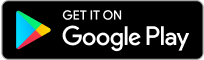
Latest Comments